|
With ViArt Shop you can add a product to as many categories as you like.To assign a product to more categories or to remove it from some category go to
Products > Products & Categories and click on the Categories link under the name of the product.

At the bottom of the page you can see the categories to which this product is already assigned. To remove a product from unwanted category click on the Remove
link and then on the Update button.
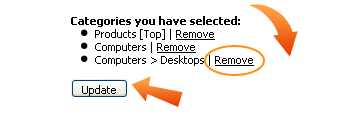
There are 3 different tabs to assign a category for a product.

Under the Browse for Categories tab, if you select
a primary category which has got subcategories, the navigation will show another box with the subcategories list.
This subcategories block keeps on showing until you have reached to the end of the category tree
(i.e. there are no more sub-categories available for that selection). Once the selection is done, click on the Select Category button
and then click the Update button.
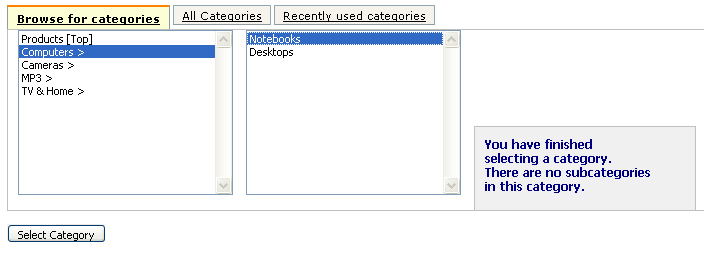
All Categories tab shows all the available categories and subcategories under one section.
You need to choose the category or the subcategory path that needs to be assigned and then click the Select Category and Update button.
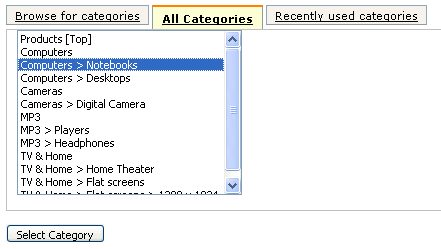
The third tab Recently used categories appears only if during this login session you have already assigned a product to some category and lists only those categories that were recently used.
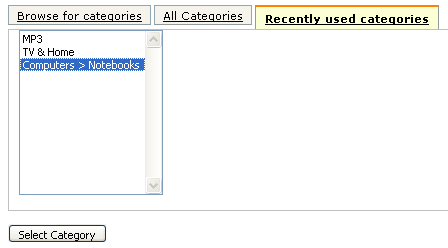
|