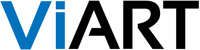Hey Wazoodle,
Thanks for the tip. I haven't looked at it yet, because I downloaded a freeware from TuCows. It's called Easy Thumbnails 3.0
http://www.fookes.com/ezthumbs/?Easy%20Thumbnails=3000
I had done a couple of sizes to do my category and product development testing for my Lost Wax store that will sell waxes and finished Gold and Silver Castings.
When I saw your post, I just had to see how this product compared. Here are the facts (just the facts <grin> an old series on TV)

Free

693 test jpg test images already cropped

original 693 images 73.8 meg

smallest 36 KB largest 1,463 KB
All this done on a Toshiba Satellite P205 Intel Core 2 Duo CPU T5450 1.66GHz 1.67GHz
===================================
I put copies of the originals on my desktop in a single folder. and created two internal folders one called 100_100 and the other 30_30. (Creative Huh)
I set the preferences in the folder to 100 x 100 and to put the thumbs into the 100_100 folder.
I hit "Make All"

ROUGHLY 45.08 seconds later it was done

thumbs of the 693 images 2.27 meg

smallest 3 KB largest 5 KB
NEXT TEST
I set the preferences in the folder to 30 x 30 and to put the thumbs into the 30_30 folder.
I hit "Make All"

ROUGHLY 48.81 seconds later it was done

thumbs of the 693 images 683 kb

smallest 1 KB largest 2 KB uh DO YA THINK WE HAVE A ROUNDING UP TAKING PLACE HERE?
I'm sure that for a real Geek there are a lot of lessons here. For me they are Free is OK, Size does matter and I'll have to get the larger ones smaller.
The one thing the program doesn't do is change formats. But this will get me through the build and test phase of my store. All I want to do now is move from Newbee to Novice.
Regards RLW