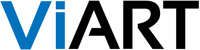Change font in Special Offer block
1. Go to the active CSS file and add there the new styles you would like to use, for example:.offerBlue .MiddleCenter { background-color: blue; }
.offerBlue .offerText { font-size: 20px; }
.offerRed .MiddleCenter { background-color: red; }
.offerRed .offerText { font-size: 20px; }
2. Go to CMS settings of Special Offer block and specify one of the CSS classes you've created 'offerBlue' or 'offerRed'. read more...

Add a new colour scheme
To add a new scheme called for example 'orange' in the 'Default' layout, you need to create a default_orange.css and put it in the /styles folder and then create a directory called 'orange' in the /images/default folder. Afterwords system will automatically pick up a new colour scheme for 'Default' design. read more...
The logo image pushes the whole site to the right in Default design
Replace this line in default_white.css (or other colour scheme that you use):
.contentStyle {height: 1%; overflow: hidden; position: relative; z-index: 1;}
with this one:
.contentStyle {clear: both; height: 1%; overflow: hidden; position: relative; z-index: 1;}

How to make a fixed width of design
In case you don't want your design to stretch according to monitor size but rather leave some empty space from left and right sides, you need to open your CCS file where find such line:.frameBlocks {margin: auto; padding: 0 20px 20px 20px; text-align: left;}
and change it for example like this:
.frameBlocks {margin: auto; padding: 0; text-align: left; width: 999px;}
read more...

How to center the logo and move it above menu
You need to open your CSS file and find there such line:.HeaderLogo {float: left;}
And change it to this one:
.HeaderLogo {text-align: center;}
Then save the changes. read more...

Change background in custom block
You can change the background of custom block by performing the following steps:1. Create a new style in your active CSS file, for example like this:
.newStyleName .MiddleCenter {background-image: url(...)}
2. Add custom block to some page in CMS then click on its settings and specify in the field "Block CSS Class:" - "newStyleName". read more...