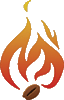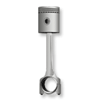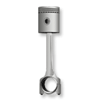Thank you for your inquiry. To get started, you will need to first register specifically for UPS OnLine Tools. After you have received your Developer’s Key, you can request your Access Key. If you have already registered for My UPS.com, go to step 5 after you have logged in with your user ID and password.
1. Browse to
http://www.ups.com/onlinetools.
2. Click on the [Register] button, located to the right of the screen.
3. In the “Complete Information for My UPS Registration” box, enter your name, e-mail, user ID and password. Click on [Next].
4. Complete the "UPS Registration" window, then click on the [Next] button.
5. Once registered for My UPS, click on the [Technology Support] link, located in the "Support" tab.
6. Click on the [Get UPS OnLine Tools] link, located in the "How To..." section.
7. On the “UPS OnLine Tools” page, click on [Get OnLine Tools].
8. In the gray box for “Standard Tools,” select the desired tool.
9. Enter and verify your information and then click on the [Submit] button. You must enter your UPS account number where indicated or the Developers Key will not be issued.
10. In the gray box on the next web page, you will be given your registration confirmation. Your Developer’s Key will be e-mailed to you in just a few moments, so leave this screen open and monitor your e-mail until you receive the Developer’s Key.
11. Once you receive the Developer’s Key via e-mail, copy it, go back to the UPS OnLine Tools web site, and click on the tool that most applies to you.
12. On the next web page, click on the [Download] link next to the version of the tool (XML or HTML) you want. After you have downloaded the documentation, you can click on [Get Access Key] on the right side of the screen.
13. Select the type of Access Key you desire, “XML” or “HTML.”
14. Enter your Developer’s Key and click on [Submit].
15. Verify that all the information in the bold type fields is accurate and complete on the “Provide Additional Information” page and click on [Submit].
16. Your Access Key will appear on the screen. It will also be sent to the default e-mail address in your UPS.com profile.
Please contact us if you need any additional assistance.