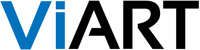Dear customers, we are glad to announce a new version 4.0.6. Several new and important features have been added and multiple bugs from previous versions have been fixed. Please, read the complete list of changes and their short description below.
Download ViArt Shop v.4.0.6 now!Multi-Add button
What's new: Now all ViArt customers can add multiple products to cart with one click, it is especially comfortable using Table View products listing.
Settings: This feature is activated in CMS > CMS Pages > Layout > 'Products Listing Page' block settings > Multi-Add checkbox. (Do not forget to click 'Update' and then 'Save').
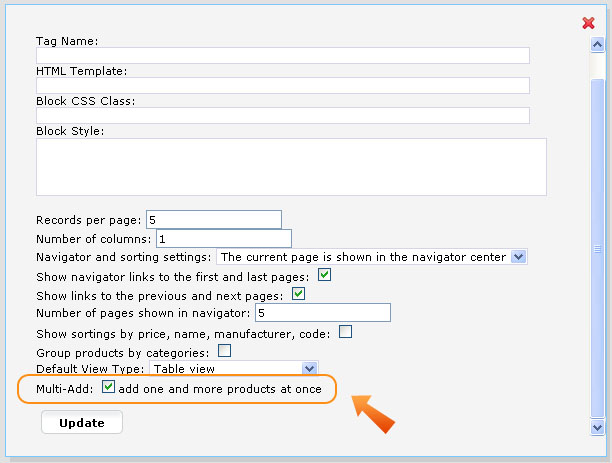
Next go to Settings > Products > Products Settings and select in 'Apearance' tab Qty control for Table View or Grid View listing.
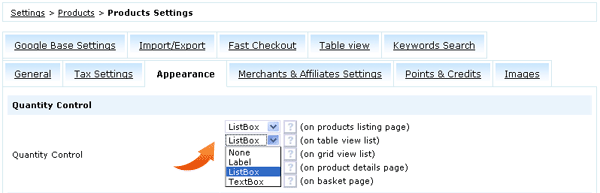
Then in 'Table View' tab you may wish to remove 'Add' button and other unused columns.
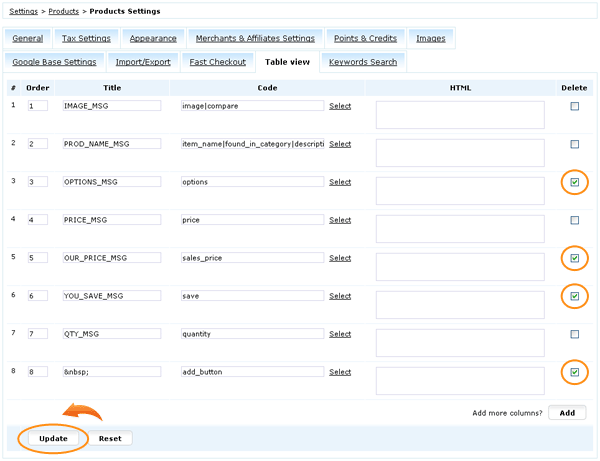
In the end it will look like this on the site:
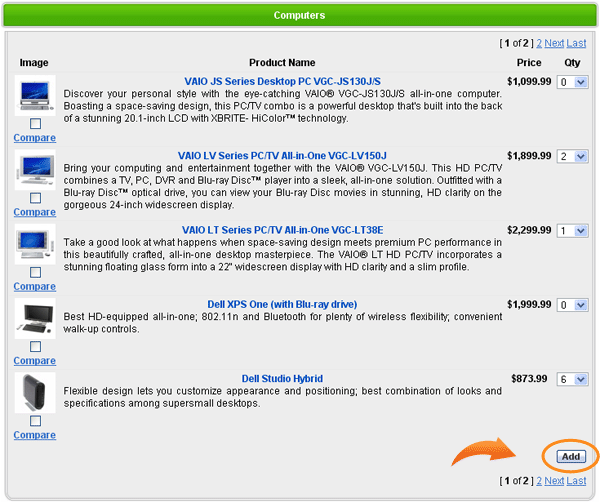
Keywords Search
What's new: We implemented a new search algorithm for products, it allows to search faster and show much more relevant results and most importantly it gives you full control to build search results priorities by yourself.
Settings: To activate this feature you need to perform two steps: 1) Go to Settings > Products > Products Settings > 'Keywords Search' tab.
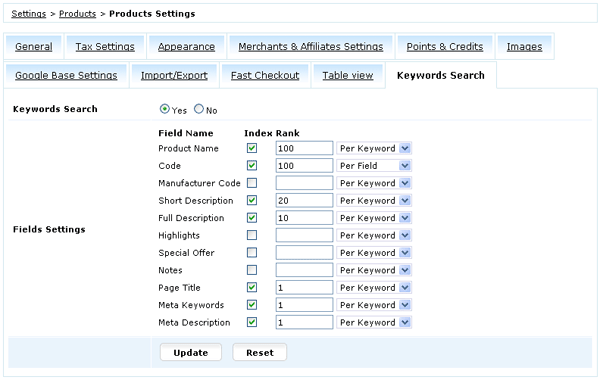
To enable keywords search first of all, select Keywords Search (o) Yes then select with checkboxes in what fields to perform search. Next specify the relevance of keywords in each of these fields.
Note: You can set ranking points however you wish, system will just add up these points and will base search results relevance according to the highest score.
There are two ways to rank fields 'Per Keyword' and 'Per Field'.
Per Field means no matter how many keywords are in the field their rank would be in total the value you specified. For example, if Per Field = 100 and you search for "one, two, three, four" no matter how many of these keywords are in the field the total rank of this field would be always 100.
Per Keyword means you specify a rank for each keyword in the field. For example, if Per Keyword = 100 and you search for "one, two, three, four" if there are all 4 keywords in the field its total rank would be 400.
2) After you selected keyword settings go to Dashboard > Products > Keywords and click 'Generate Keywords'.
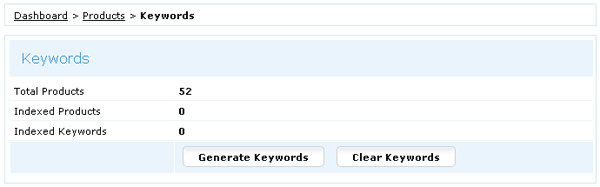
It can take awhile to cache all products in your shop so you need to wait. The script is written on ajax so you don't need to worry about script hanging up or processing too long, just wait until all products are indexed.
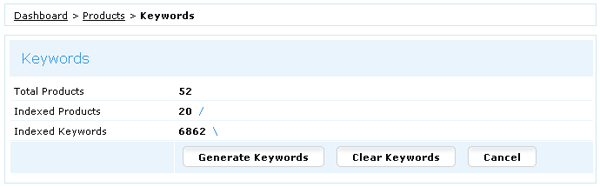
When the process is finished the blue sticks will stop moving and all products will be cached.

Important! All new products added via admin panel are automatically cached BUT if you import products via CSV file such products are not cached and after every import you will need to run "Generate Keywords" or set this option on cron.
Stock Level availability for options
What's new: 1) Now 'In Stock Availability' and 'Out of Stock Availability' statuses apply to option values; 2) options stock level is visible on listing and details pages.
Settings: First of all, in Settings > Products > Products Settings > 'Appearance' tab select to Show Stock Level.

If you want to show stock and availability on Table View listing select such columns in Settings > Products > Products Settings > 'Table View' tab.
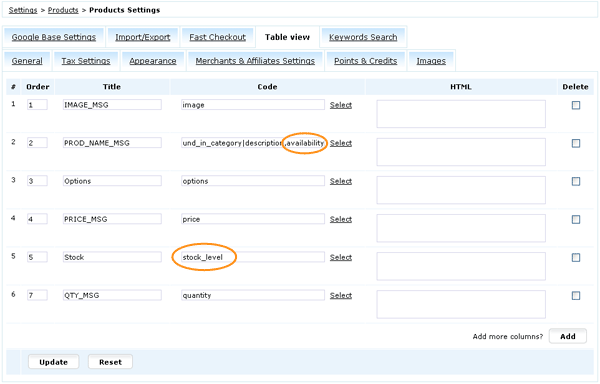
Next create availability messages in Settings > Orders > Shipping Arrival Time and select one the available statuses for In Stock Availability and Out of Stock Availability fields in Dashboard > Products > Edit Product > 'Stock & Shipping' tab.
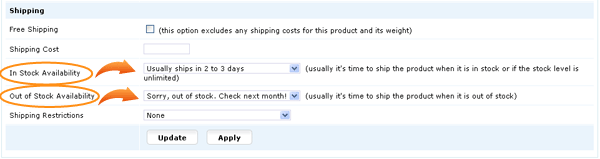
Do not forget to specify stock level and tick 'Use' checkbox in Dashboard > Products > Options & Components > Edit Product Option.
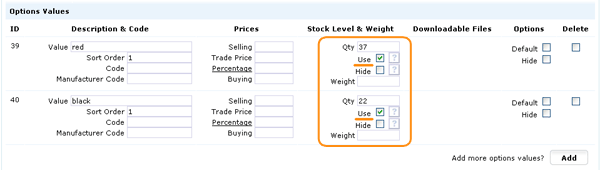
After performing these steps it will look like this on the site:
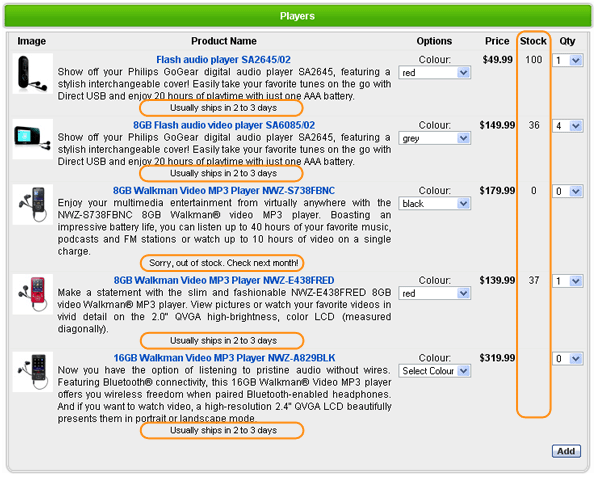
Two new designs
What's new: Two new designs are added to default ViArt Shop dump - Double and Demo.
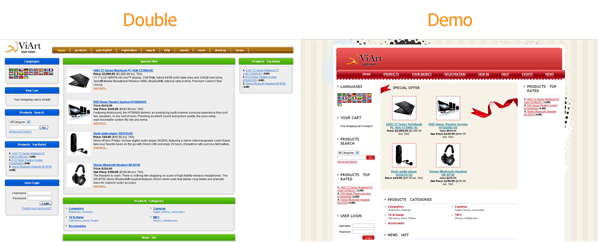
Settings: To activate a new design go to CMS > CMS > Designs and click on 'Make Active' link. In case you've upgraded your shop and can't see any new designs, please follow these instructions to add a new design.
ViArt Team.