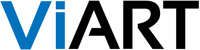Below is a simple example to understand how the system works.
Let's add a user login block to the header.
1) First of all, we will need a simplified version of the block template without all styles parameters. By default there is such file example - templates/user/block_login_simple.html
(Using this example you may strip of unnecessary elements every template but please make sure to save it under a different name e.g. block_language_header.html)
2) Then open header.html file where specify a tag for this new block e.g. {login_simple}.
3) Go to CMS > Pages Layouts > Home Page Layout where add a "Global > User Login" block into the Header frame. This block should be above the block you need to build it in, in this case it would be "Global > Header" block:
Global > User Login
Global > Header
4) Click on the Tools icon of "Global > User Login" block where specify:
Tag Name: login_simple
HTML Template: block_login_simple.html
Click Update and then Save. The same procedure should be done for all pages where you would like to show this block. Please read more info here http://www.viart.com/build_in_blocks.html