Facebook Live Feed
Want to show the latest news from your Facebook account in ViArt Shop? Now it's not a problem, you just need to get access token from Facebook and add 'Facebook Feed' block in CMS.
Settings
To start using this feature you should obtain Facebook access token, to get it you should create a Facebook App. It's not as difficult as it sounds:
- First please go to this url: https://www.facebook.com/developers/ and click Create New App
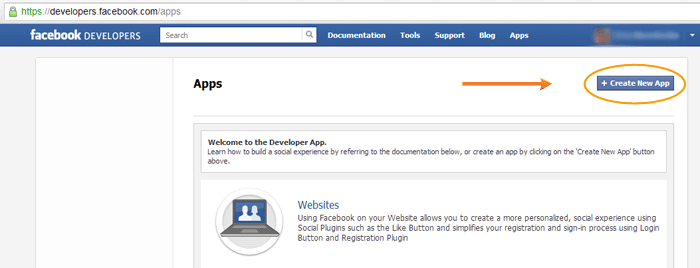
- Enter a name for the app, it doesn't matter what you name the app, and click Continue.
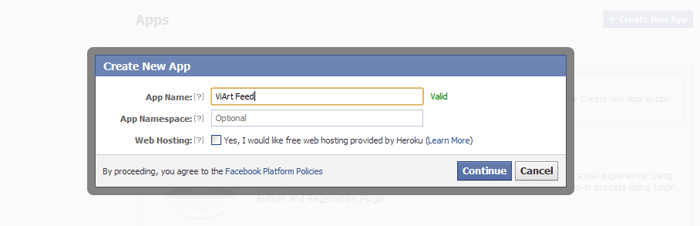
- Once that is done click on the Website with Facebook Login tab and enter the URL for your site in the Site URL box. This is required or you will get an invalid referral error when you try to generate your access token. When you're finished click Save Changes at the bottom.
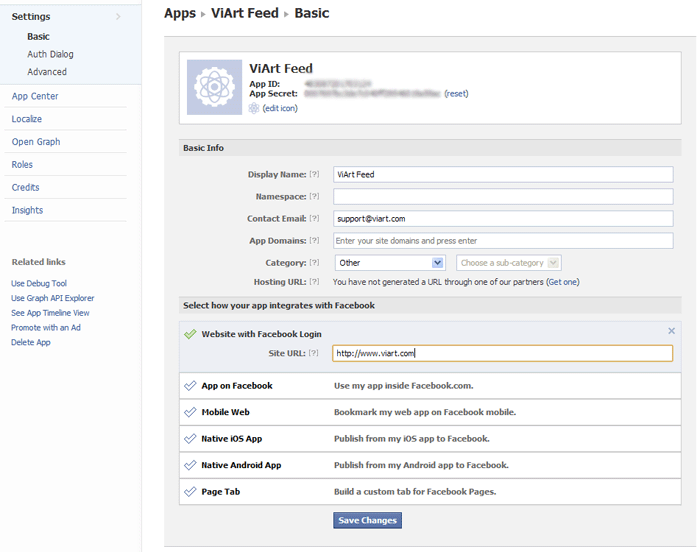
- Once you have your app created copy and paste the "App ID" we will need this later. Now we need to build the URL to create our access token. There are 3 important parts to this process:
- client_id – This is your App ID you copied earlier
- redirect_uri – this should be the URL to your site exactly like you specified in the app settings.
- scope – this is what you want the access code to allow access to. If you don't specify "offline_access" the access code will expire when you log out from Facebook.
The link looks like this:
https://graph.facebook.com/oauth/authorize?type=user_agent&client_id=####&redirect_uri=http://wwww.viart.com&scope=read_stream,offline_access
Now you just have to replace the "####" with your App ID and "http://www.viart.com" with your website's URL and paste it in to your browser's URL bar.
- If you did everything correctly you will be taken to the typical Facebook allow permissions page.
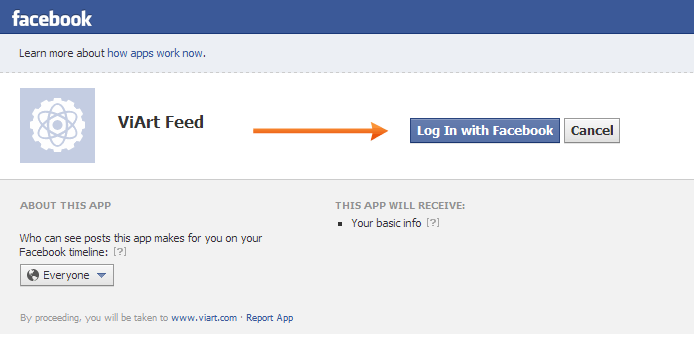
- Once you click Login with Facebook you will need to allow Access posts in your News Feed. The Allow button is located in the right corner at the bottom.
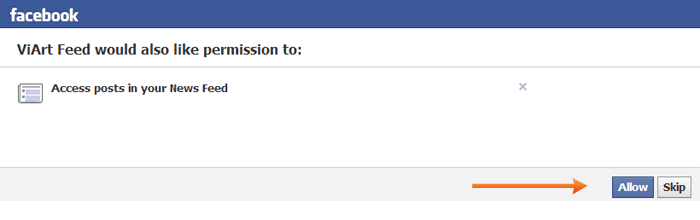
- The URL when you are redirected back should look like this:
http://www.viart.com/#access_token=######&expires_in=0
Where the "#####" is your access token. Copy it to notepad.
- Login in ViArt Shop admin panel and go to CMS > Pages Layouts > Home Page Layout. Select from the menu on the right Social Media > Facebook Feed block and add it to one of the frames. Next click on its settings (tools icon) and specify block settings:
- Records per page - the quantity of Facebook posts shown in the block
- Username - your Facebook account Username or ID (you can see it in browser's URL bar)
- Access Token - as described above, please remember to insert here only the token and cut the rest of the elements
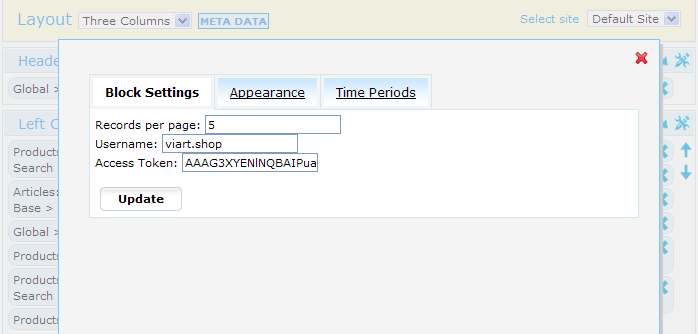
That's all, update and save the changes and go to your home page to check Facebook Feed. |