|
|
This section describes how to setup PayPal Payments Standard for your ViArt shopping cart. Please, carefully follow all the instructions below. To correctly configure the PayPal Website Payments Standard payment system in your shopping cart you are to make appropriate settings for it. First, you are to create a PayPal Account (if you do not have one). Before you start configuring PayPal in you shop you need to activate necessary options in your PayPal account. For this please sign in to your PayPal account and on the top of your page first click on Profile link which open a small popup where you need click on Account Settings link 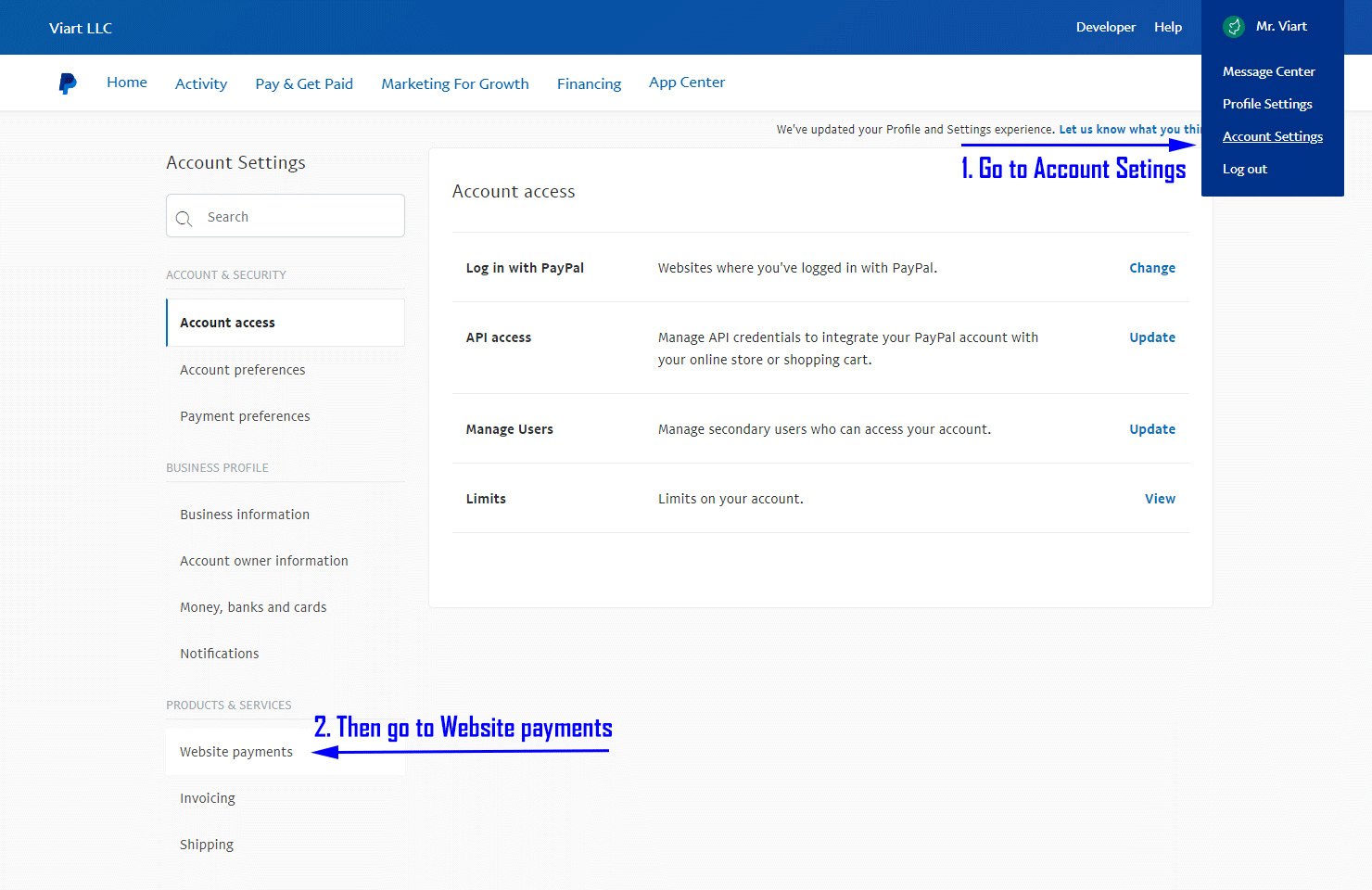
On Account Settings page on the left navigation you will need to click on Website payments link first and then in the Website Preferences section click Update link. 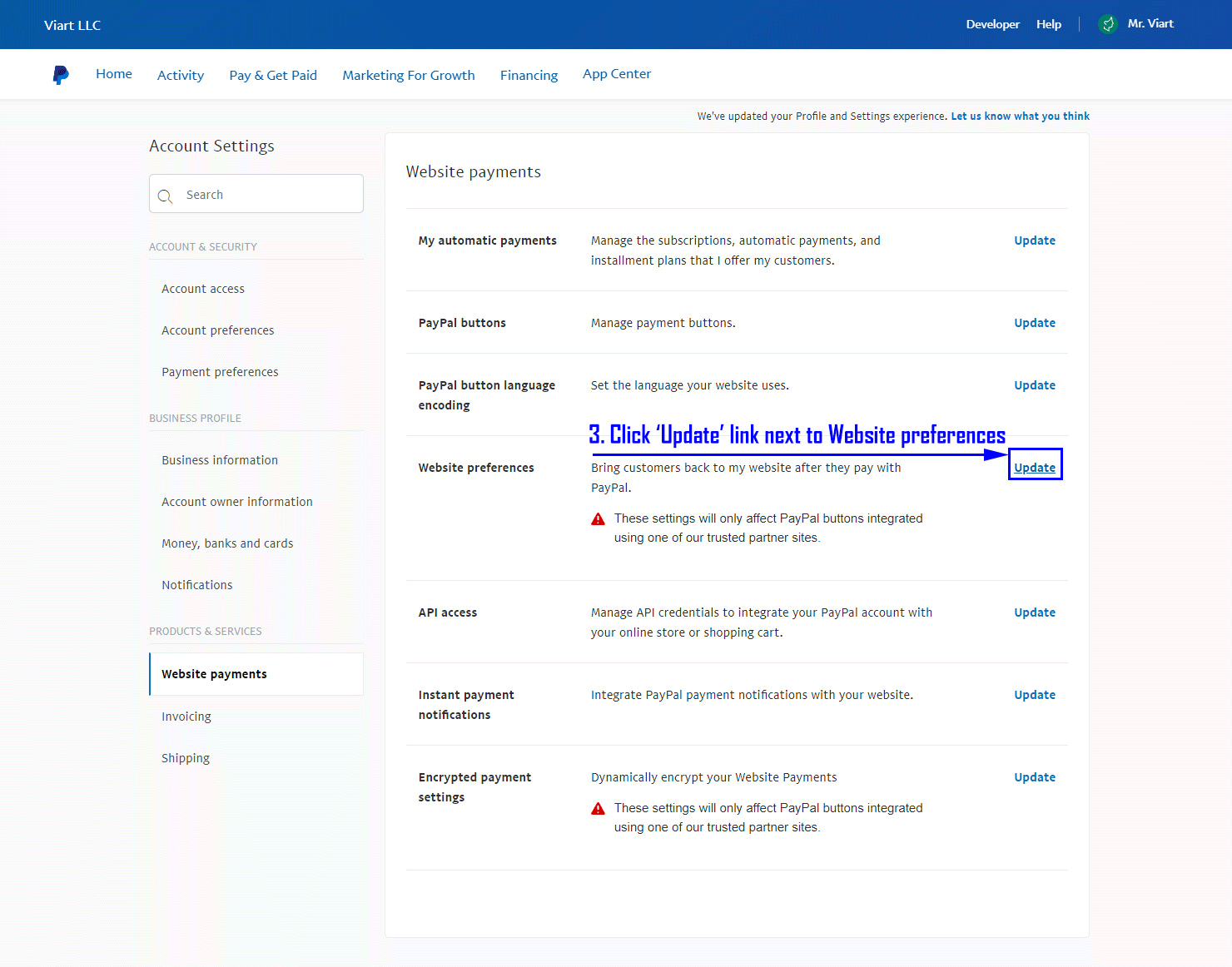
On Website Payment Preferences page you will need to check and set a few options for your site:
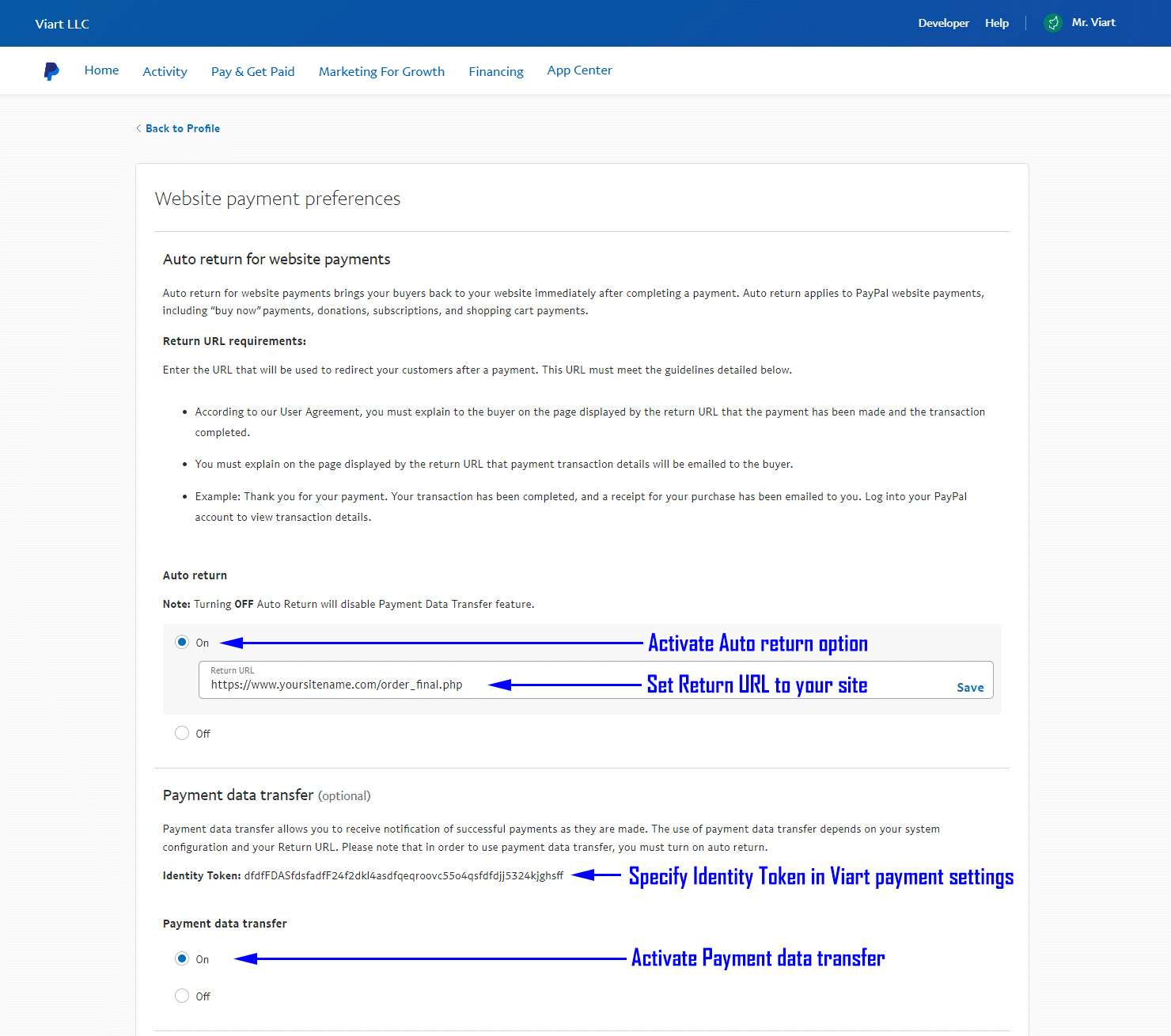
IPN Notifications Also, it's recommended to turn on PayPal IPN notifications. For this within your PayPal account please go to 'Profile > Instant Payment Notification Preferences' and turn on this setting and set 'Notification URL' as 'http://www.your_site_url/payments/paypal_ipn.php'. ViArt Shop Configuration for PayPal Website Payments Standard When your account is created and necessary settings are made, the next step is to make correct configuration settings in your shopping cart. For this go to Administration > Orders > Payment System, select PayPal and click the ‘Edit System’ link. Then, fill the general fields if necessary as described in the Section 4.2.1.1 In the parameters list, please specify your business email address where it says 'your.paypal@email.address' and specify value for 'at' (identity token) parameter from your PayPal settings. If you don't want to pass data to PayPal in multicurrencies please specify a preferred currency code like 'USD' for the currency_code parameter.
Testing on the Sandbox Sometimes, you may wish to test the paypal payments before 'going live'. PayPal allows you to do it by using the so called 'Sandbox' enviroment testing without performing real payment transactions. For this an additional Sandbox account should be created. Please, refer to this page and follow the steps described to open a test account: Sandbox AccountNote: For testing with the PayPal SandBox please change a 'sandbox' parameter value to '1'. Additional parameters for PayPal: no_note: Prompts customer to include a note with payment.
no_shipping: Prompts customer for shipping address.
address_override: 1: The address specified in pre-populated variables overrides
user’s stored address.
|
|
|