|
|
|
Some products may have some add-on products that could be used as accessories (for example, a case for a cell phone, a mouse pad, a flash card, a printer ink cartridge and so on). So it might be a good idea to show them with the main product. As a matter of fact, such products are very similar to the related ones, the only exception is that they are shown as a part of product description rather than a separate block. For more information about related products see section 18.6.6. To set up accessory products go to Products > Products & Categories and click on the Accessories link under the name of the product.  In the left side box you can see a list of all the available products stored in your database. To add an accessory click on the name of the product in the Available Products section and then click Add button. To remove a product from Product Accessories section click on the product and then click Remove button. You can navigate the position of accessory products by using the Up/Down arrow buttons. After completeing the changes do not forget to click Update. 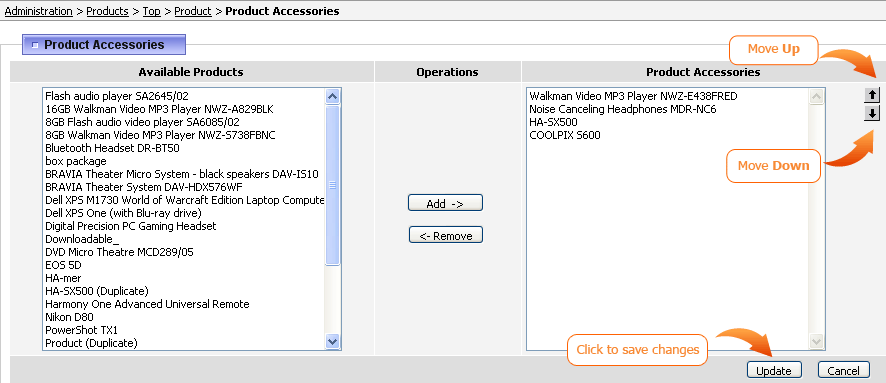 Once accessories are added to the product, they will appear on the site in a separate tab or section (depending on the Product Details block settings in CMS > Product Details Page). 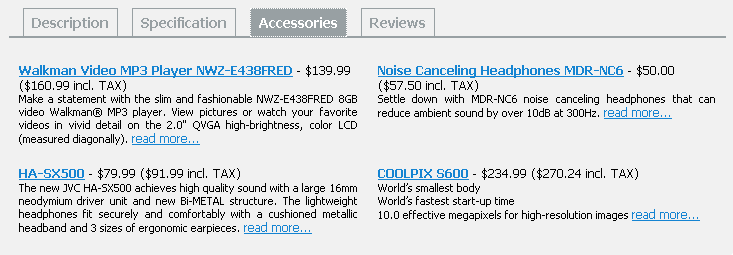 By default accessories are shown in two columns with a short description. However you can change these settings by editing tenmplates/user/block_product_details.html template. Please note, you need to have HTML knowledge in order to edit templates and before doing any changes it is strongly recommended to save a backup copy of the original file. |
|
|