|
|
|
This tutorial covers the following sections:
OverviewAd types allow you to define what types of ads to accept (i.e. accessories, services, For Sale, etc.). Ad specifications and specification groups allow you to make ad descriptions more structured. Back to topCreating ad typesTo create an ad type please do the following: 1. Log in to your ViArt Shop Administration console. 2. Navigate to Administration > Ads > Ads Types and click 'New Ad Type' to add any number of ad types. 3. Once done please check a user home page. You will see the types you've added: 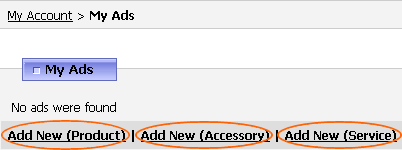 Select a certain type and click Add New to add a new ad for this type. Back to topAdding specification groups and specifications for adsThe Specification attribute allows you to enter technical details or additional information about your classified ad and also makes descriptions more organized. In ViArt Shop you can set up specifications for an ad type (which is applied to all ads within a certain ad type) or for an individual ad. To set up predefined ad specifications please navigate to Administration > Ads > Ads Types, select a type and click Default Specification: 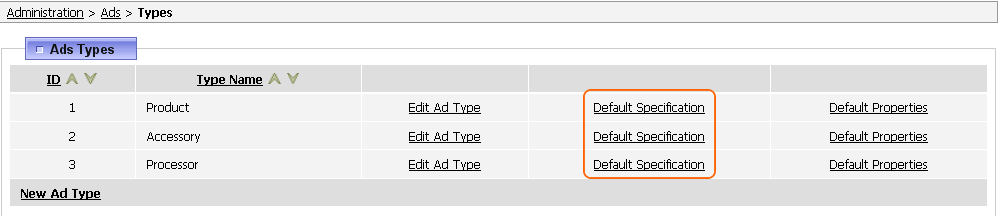 For the default ads that go with ViArt Shop some predefined specifications are already set, but as a rule you will see a blank page where you are to define a property of the ad and enter the value for that property: 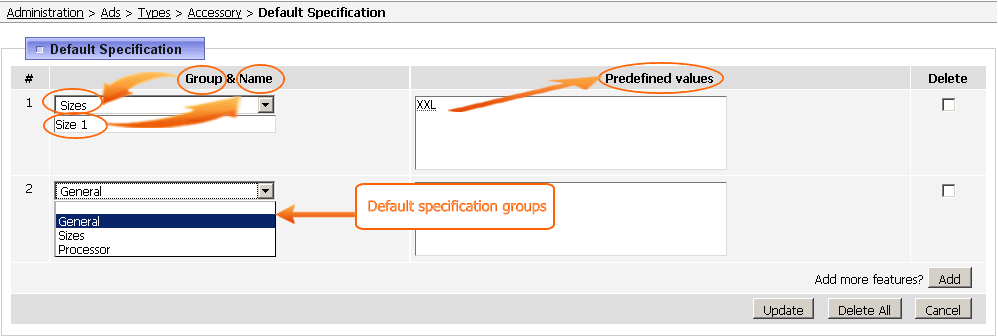 where Group - is a collective name for a number of specifications. You can add specification groups or edit the predefined ones via Administration > Ads > Specification Groups: 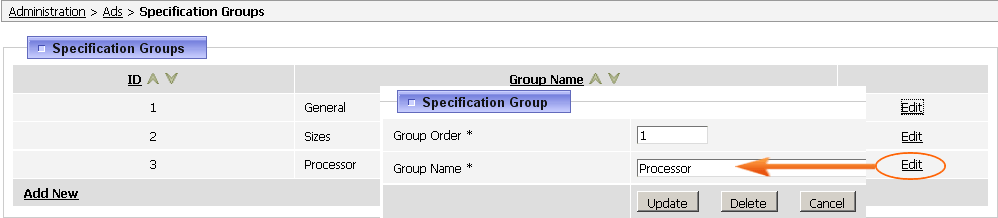 Name - is the name of the specification (i.e: speed, technology, type, screen Size, resolution, interface, etc). Value - is the individual property of the ad (i.e. 533MHz, 11.1", 1366 x 768, Serial ATA, 320GB, etc). To add more specifications click Add next to 'Add more features?' To delete a specification select 'Delete' next to this specification and then 'Update'. To delete all specifications click 'Delete All'. To save the changes click 'Update'. To leave without saving click 'Cancel'. Once all specification fields are set check the website (user_home.php page). You will be presented with the following screen: 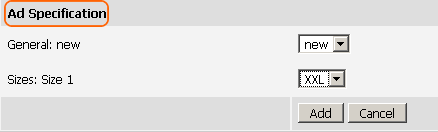 Back to top Adding default propertiesSometimes you may need to also define some property for your Classified ads. Property means some characteristic or highlight (similar to a product highlight) - the information that will attract buyers. Property is shown both on the ads listing page and ads details page. To add default properties for the ad types please do the following: 1. Log in to your ViArt Shop Administration console. 2. Navigate to Administration > Ads > Ads Types, select a certain Ad Type and click 'Default Properties'. You will be presented with the following screen: 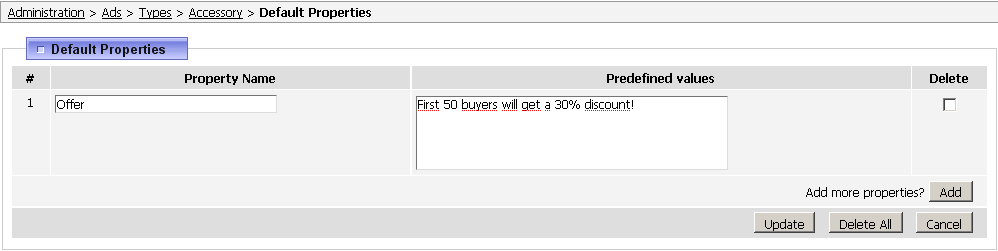 where Property Name - defines the name of the highlight, i.e. Offer. Predefined Values - detail the ad property, i.e. First 50 buyers will get a 30% discount! To add more properties click Add next to 'Add more features?' To delete a property select 'Delete' next to this specification and then 'Update'. To delete all available properties click 'Delete All'. To save properties click 'Update'. To leave without saving click 'Cancel'. Once all properties are added check the website (user_home.php page). You will be presented with the following screen: 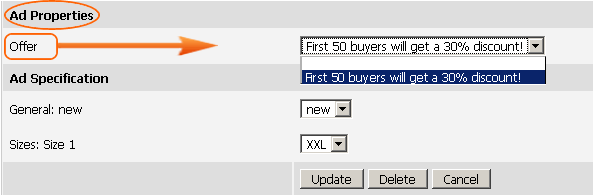 Select appropriate property from the drop down list and click 'Add' to add or 'Update' to update your Classified Ad. Once approved by a store administrator check the ads section to view your Ad. A property will look as follows: 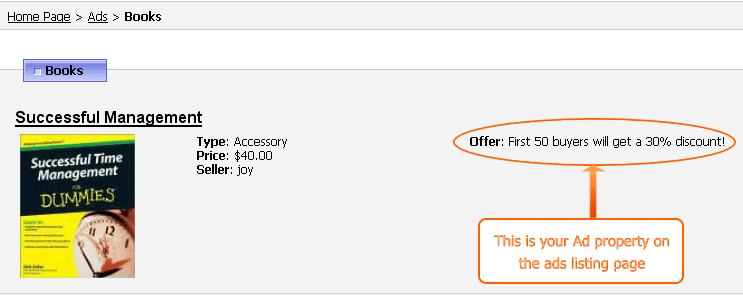 |
|
|