|
|
|
This tutorial covers the following sections:
OverviewViArt Shop 3.6 version supports 2 Authorize.net payment methods: Authorize.net AIM and Authorize.net SIM. Authorize.net SIM (Simple Integration method) - is a redirect method. This means that a customer is redirected to the payment system site where he enters his credit card details. Once the payment is completed the system redirects a customer back to order_final.php page. Authorize.net AIM (Advanced Integration Method) - is a direct method. This means that all credit card details are entered and stored on the merchant's site. The payment is processed inside the script and a customer is not redirected to the payment system's site. Back to topWhere to find the settingsAuthorize.net systems are located at Administration > Orders > Payment Systems. Back to topConfiguring Authorize.net SIM methodTo configure Authorize.net SIM in your ViArt shop please do the following steps: 1. Open an account with Authorize.net. For this visit their homepage and open a merchant account with them. 2. Generate a transaction key:
Note: If the "Disable Old Transaction Key" box is not checked, the old Transaction Key will automatically expire in 24 hours. When the box is checked, the old Transaction Key will expire immediately. If you have current software installations, do not check this box unless you need to immediately cease all payment processing through your software setup. By not checking the box, the old Transaction Key would remain valid for 24 hours, and so you would have time to update your software to use the new Transaction Key.
IMPORTANT: The merchant’s Transaction Key is highly sensitive and should only be known by the payment gateway and the merchant. For this reason it is vital that the Transaction Key is stored securely and separately from the merchant’s Web server. In addition, please note that the merchant’s API Login ID will be visible in the source for the payment form request, but the Transaction Key should never be visible. 3. Once done and you receive a notification email with your unique account details please login to your ViArt Shop Administration console. 4. Navigate to Administration > Orders > Payment Systems > Authorize.net SIM gateway and click 'Edit System'. 5. Basic parameters are set in the Admin panel by default. Therefore, enable an option 'Is Active' and scroll down the page to specify the required parameter values:  where x_login is a user login name you used for registration on Authorize. x_tran_key is generated in your merchant interface and resembles a password with the only difference that it may be used to confirm requests submitted to Authorize.Net. x_secret - this is optional. Specify 'x_secret' parameter value if you want to authenticate responses from Authorize.net about submitted transactions. To receive your MD5 Hash Secret in the Authorize.net account please do the following:
5. Please also set a parameter value for 'x_test_request' to 'FALSE' if you are ready to run live transactions or leave it as 'TRUE' to test your site before going live. 6. Click 'Update' to save the changes. 7. Further go to your Authorize.net account and specify a response URL. To do this follow the below steps:
8. Once all the steps are done you can start testing Authorize.net SIM system in your shop. Back to topConfiguring Authorize.net AIM methodTo configure Authorize.net AIM in your ViArt shop please do the following steps: 1. Open an account with Authorize.net. For this visit their homepage and open a merchant account with them. 2. Generate a transaction key. Please, follow the steps below to obtain a unique transaction key:
Note: If the "Disable Old Transaction Key" box is not checked, the old Transaction Key will automatically expire in 24 hours. When the box is checked, the old Transaction Key will expire immediately. If you have current software installations, do not check this box unless you need to immediately cease all payment processing through your software setup. By not checking the box, the old Transaction Key would remain valid for 24 hours, and so you would have time to update your software to use the new Transaction Key.
IMPORTANT: The merchant’s Transaction Key is highly sensitive and should only be known by the payment gateway and the merchant. For this reason it is vital that the Transaction Key is stored securely and separately from the merchant’s Web server. In addition, please note that the merchant’s API Login ID will be visible in the source for the payment form request, but the Transaction Key should never be visible. 3. Once done and you receive a notification email with your unique account details please login to your ViArt Shop Administration console. 4. Navigate to Administration > Orders > Payment Systems > Authorize.net AIM gateway and click 'Edit System'. 5. Basic parameters are set in the Admin panel by default. Therefore, enable an option 'Is Active' and scroll down the page to specify the required parameter values: 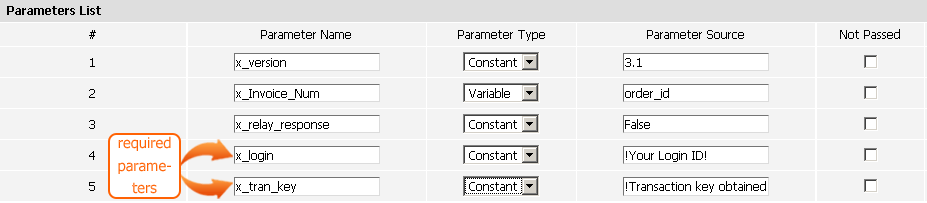 where x_login is a user login name you used for registration on Authorize. x_tran_key is generated in your merchant interface and resembles a password with the only difference that it may be used to confirm requests submitted to Authorize.Net. 6. Please also set a parameter value for 'x_test_request' to 'FALSE' if you are ready to run live transactions or leave it as 'TRUE' to test your site before going live. 7. Click the 'Update' button to save the changes. 8. Once all the steps are done you can start testing Authorize.net AIM system in your shop. Back to topFrequently asked questionsI keep getting "(Test Mode) Unknown Error: Error code 0". Does anybody know what this means? You can get this error if you're using an invalid test card number. Please, use either a test credit card number 4111111111111111 or a real credit card number. An order_id variable is not being translated for my payment system when using Authorize.net, it just came through as "{order_id}" in the receipt. Please ensure that the Parameter Type for x_Invoice_Num is changed to 'Variable' instead of 'Constant'. 'Constant' is set by default for the Authorize.net Payment module. I get this error when checking out: 'PHP Fatal error: Call to undefined function curl_init() in C:\Inetpub\www\main\payments\authorize_aim.php on line 25 You need to have curl and openssl installed on your webserver. We'd recommend you to edit your php.ini file and uncomment the following line: ;extension=php_curl.dll by removing semicolon at the beginning of the line, like: extension=php_curl.dll Please note, that you may need restart your web server. If there is no such line in your php.ini file, just add it. When I enter credit card details, on Step 2. Order Confirmation it takes me back to step one with this error 'Can't obtain data for your transaction.' Most probably the problem has to do with the fact that your hosting provider uses proxy server. Therefore, in your payment settings you need to add 2 parameters: host:port for CURLOPT_PROXY (e.g. www.someproxyserver.com:8080) user:password for CURLOPT_PROXYUSERPWD (e.g. my_name:secret) You can get more info at: http://www.viart.com/proxy_settings_payment_systems.html I was wondering if your product supported recurring billing with Authorize.net. For the recurrent payments you can use only Authorize.Net AIM as it is an advanced one. Can authorize.net support API and Call Center Orders? Yes, authorize.net AIM can be used for call center. I have ability to store credit card information for customers, so if they call or email a request to add a product - we can process the order without making them re-enter their information. This cannot be done on Authorize.net, could we program your cart to do this? Authorize.Net AIM supports this feature. If in Administration > Payment Systems > Authorize.Net AIM > Payment Details Page for the "Credit Card Number" and "Security Code" options you've selected "Save encrypted" and didn't check "Cut off from credit card number four last digits" then cc data will be saved and auto-filled for the next order. |
|
|