|
|
|
This tutorial covers the following sections:
What is RSSRSS (or 'Rich Site Summary') is a web feed format used for publishing of constantly updated content (blog entries, news, audio, and video) from your favourite sites into one place. With RSS there is no need to visit each site individually to be well informed. Presently, ViArt offers an ability to activate RSS for articles and products. Back to topActivating RSS feature for articlesAn RSS can be set for articles types and articles categories.
To enable RSS for articles type please go to Administration > Articles Settings > your Articles Type > Edit settings > RSS Settings. Fill appropriate RSS fields; use the below image for a sample. 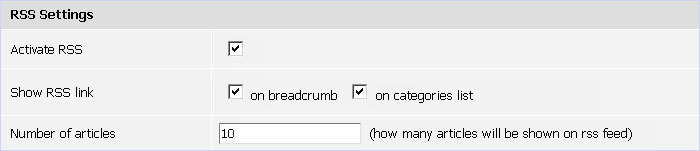 When this is done, press the 'Apply' or 'Update' button to save the changes for the articles type. Then go to any of the category of this type and activate RSS for an articles category. Save the changes and check the site. You'll see two links available (as shown on the image). 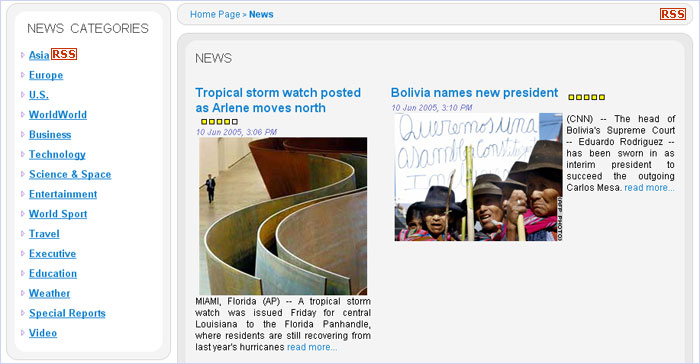 Press either of the links to subscribe to news section or to some particular news category. Back to topActivating Remote RSS feature for articlesA remote RSS feature allows you to receive updated news from your favourite sites. A remote RSS feature can be configured for articles types and articles categories. To set it up for an articles type please go to Administration > Articles Settings > your Articles Type > Edit settings and Remote RSS section and fill the fields as shown on the sample image: 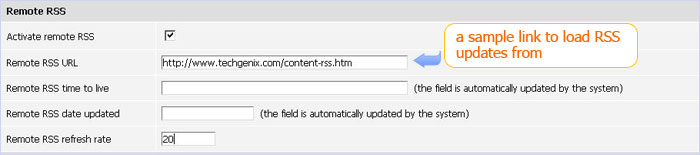 where Remote RSS URL is a link from which you want to receive an updated information (news, articles, etc). Remote RSS time to live is automatically updated by a system. If some news is deleted from the main server, it is automatically removed from your site. Remote RSS date updated is updated by the data in the xml rss feed. Remote RSS refresh rate is either updated by a system or by an Administrator. If there are no users on your site for a certain period an RSS is not updated. When some user visits your site then RSS is automatically updated each 10 minutes by default, so you can leave this field blank. Put your value here to set your own restrictions for an RSS update (i.e. if you put ‘20’ an RSS will be updated each 20 minutes if there is a visitor on your site). When all these settings are enabled, please check Administration > Articles > News panel or your news section on the site. If you insert a valid RSS remote link then you'll see updated news within the period you've specified or in 10 minutes by default after a visit to a site (as shown on the below image): 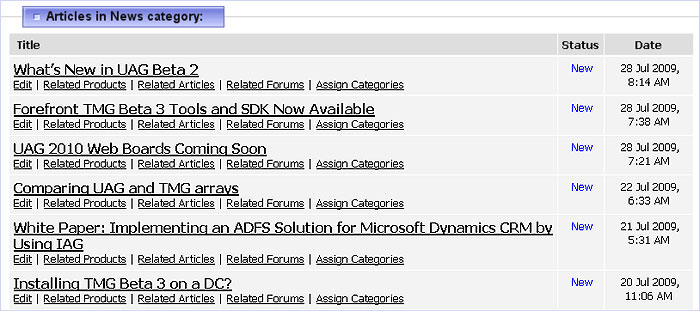 The same settings can be used for any articles category. In this case the news of this particular category will be updated if a Remote RSS feature is enabled. Back to topActivating RSS feature for productsTo enable RSS for products and products categories, please go to Administration > Products > Products Settings > General Tab > RSS Settings sections and select an option 'Activate RSS'. Press an 'Update' button to save the changes and check your site - Products Listing page. An RSS link should appear in the breadcrumb, as shown on the image below: 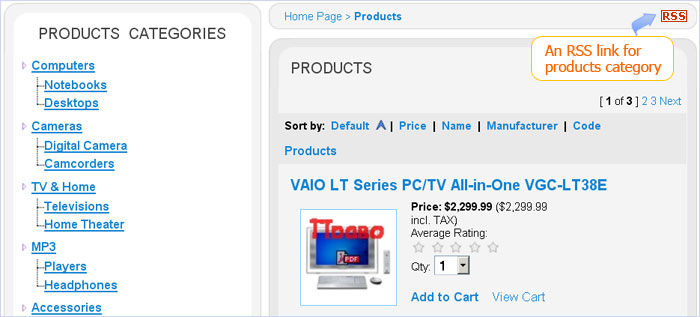 Press the RSS link on the products.php page to sign-up for receiving updates about new products in all categories or select a certain category and press an RSS link to sign-up for receiving updates on new products only in this category.
Your browser (i.e. Firefox or Opera) will suggest an RSS reader available or will offer you to select what program you want to view rss updates with. Alternatively, you can install any RSS reader available in the Internet. There are plenty of them. Select a program and press a sign-up button. Now each time you want to view products updates select Newsfeed link option from your browser's navigation bar and enjoy reading of new updates. |
|
|