|
|
|
This tutorial covers the following sections:
OverviewTracking visits is extremely important for your business as it allows you to take a closer look at the performance of your online business, and might provide you with some answers about what needs to be improved so as to make your online shop as successful as possible. Back to topWhere to find the settingsViArt Tracking visits feature is enabled via Administration > System > Global Settings > Tracking Settings section. Back to topSet up ViArt tracking feature in your ViArt shopTo set up ViArt Tracking feature please do the following: 1. Login to your ViArt Shop Admin console. 2. Navigate to Administration > System > Global Settings > Tracking Settings section. 3. Enable options for ViArt Tracking (as shown on the image below): where Online Time - set the time (in minutes) when a user is considered to be online since his last visit. ViArt Tracking - enable either Page Visits or Site Visits or both options to make tracking system active. 4. Once done scroll down the page and click 'Update' to save the changes. Your tracking system is enabled. Back to topManaging tracking visits reportTo view tracking visits report please do the following: 1. Login to your ViArt Shop Admin console. 2. Navigate to Administration > System > Tracking Visits Report. You will be presented with the following screen: Presently you can select 7 available reports: Users Agents - defines what client applications and programs your visitors use (e.g.browsers, screen readers, mobile phones, etc.). Referring Hosts - indicates what pages of your site or other sites your visitors visited. Search Engines - displays from what search engines your visitors came and shows how many users came from each search engine. Keywords - shows the keywords for which visitors found your site. Start Pages - defines pages from which visitors started viewing your site. Affiliates Visits - indicates affiliate users visiting your site on the selected date. Robots Visits - shows what search engine robots have visited your site on the selected date and how many times. For example, if you select Start Pages and Affiliates Visits, then select dates and click 'Filter' you will see the following result: If you want to see from which search engines your visitors came select 'Search Engines' report, then select the date and click 'Filter'. You will something like this: where: Quantity - means the number of users coming from each search engine on the date you've selected. Select a search engine and click 'Keywords Details' link to view the keywords for which users found your site: 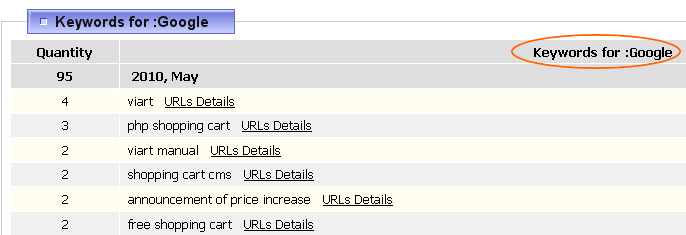 If you would like to see a detailed statistics of referrer URLs for each keyword select a keyword and click 'URLs Details'. You will be presented with the following screen:  Important: By default, ViArt shop contains 11 most popular search engines. More search engines can be added via Administration > System > Static > Tables > Search Engines. Note: Report for tracking visits is available for version starting from 3.0. It is not supported for earlier versions. Back to topPatchesversion 3.6 Patch for va_functions.php file version 3.3.1 Patch for Database Error if using tracking for release 3.3.1 |
|
|