|
|
OverviewLanguages static table represents all available languages in ViArt Shop. At the moment there are 23 of them: Arabic, Brazilian, Czech, Dutch, German, Greek, English, Finnish, French, Hebrew, Hungarian, Italian, Latvian, Lithuanian, Norwegian, Polish, Portuguese, Russian, Slovak, Spanish, Swedish, Turkish, and Ukrainian It means when applying this or that language the messages in ViArt Shop change to that language. The messages are text for labels and prompts that are used throughout the site. The messages do not of course, include product descriptions, these must be entered manually in the corresponding language. Getting startedTo edit available languages settings go to System > Static Tables and click on the 'Languages' link. 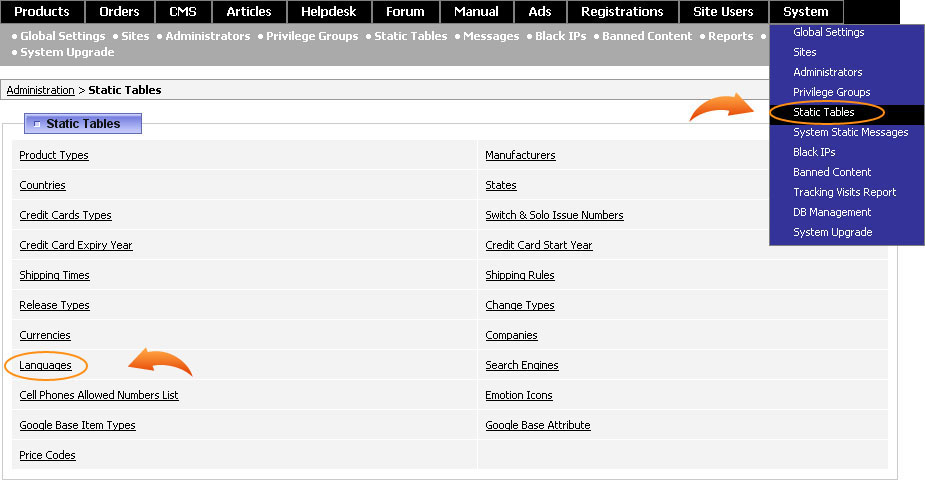 Languages settingsYou can sort the displayed languages in ascending or descending order by clicking on the arrows beside column names or the column itself, namely: Language Code, Language, Show for User. Note, this sorting is temporary and applies only on this page. By clicking on the 'Yes' or 'No' value under Show for User column you can disable or enable the language. 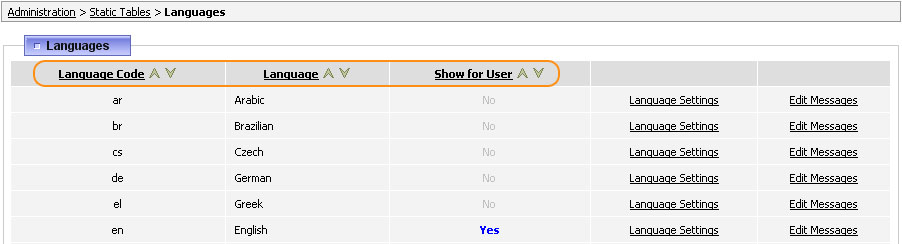 If you click on Edit Messages link next to some language then this language will be automatically applied and you will be transferred to 'System Static Messages' page where you will be prompted to edit available messages. Note, to change the language back to the one you want click on appropriate language flag in System > System Static Messages. Edit LanguageTo edit the settings of the language click on the Language Settings link on Static Tables > Languages page. You will be offered the following fields: 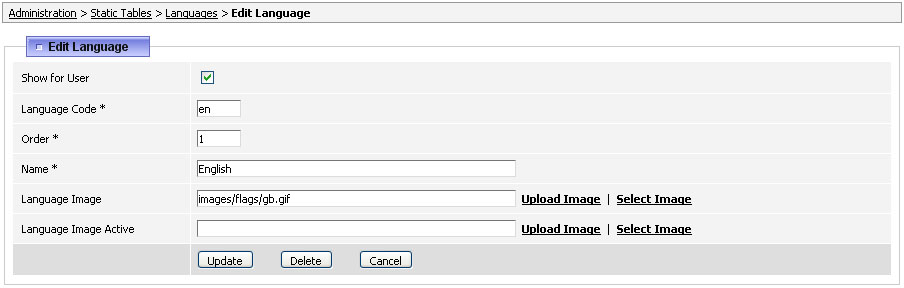 Show for User - this setting duplicates the one you can see on the Static Tables > Languages page, untick this checkbox if you don't want to show this language in the 'Languages' block. Language Code - this is the abbreviation of this language. Please note, it should correspond with the name of the folder where the language files are located (e.g. de as in 'messages/de' folder). Order - this is the order number in which this language will be shown among others. Name - this is the name of the language displayed to users. Language Image - specify here the image flag used with this language. Language Image Active - you may specify another image to indicate an active language. Add a new languageIf you would like to add your own translation in ViArt Shop, please read this information carefully. All messages in ViArt Shop are located in the 'messages' folder. For example, for the English language they are located in the 'messages/en/' folder. You may open the files that are located in one of the language folders and using this example fill your own translation for the offered constants. After you have put your translation you need to copy all message files into a new folder e.g. 'messages/da/' for Danish, and then add that language option to the static table 'Languages' in the admin section. Please note, we offer:
We shall send you all messages in an .xls spreadsheet, and after you translate them we add the language files to future releases of ViArt Shop.The messages are text for labels and prompts which are used throughout the site and admin panel. There are about 3000 phrases in total (about 1000 phrases for a user end and about 2000 for the admin end). The messages do not of course include product descriptions and titles; these must be entered manually in the language of choice. In case you would like to edit one of the available languages and rename some labels then it is easy to do by going to System > System Static Messages, clicking on the required language flag and then searching for the message you need to change using the Search form. For more information see section 37.3. Language tagsViArt allows displaying different information in different languages. E.g. product titles and descriptions will be automatically translated when a customer changes the site language. This feature can be applied almost anywhere throughout the site:
Let's take a closer look on how to apply this. For example, we have a woman wool scarf and want to display this product in English and Dutch. Then in order to display the product name in different languages, we have to use special tags: - and (for English and Dutch accordingly). Note: These tags are the same as language codes and are taken from the Static Tables > Languages section. Thus, the 'Product Name' field should look like on the picture below:  Now, the product will be shown as "Woman wool scarf" when English is chosen and as "Dames wollen sjaal" when it's Dutch. Note: You will have to do the same for all the fields you want to be translatable when a site language is changed.FAQHow to set up default language so that once customer goes to the site he sees it in this language at once? Open the 'includes' folder of your shop via any FTP program and select the file 'var_definiation.php'. In this file, please find the line $default_language = "en"; you will need to change this to the country code of the language you need. I can see weird signs instead of the appropriate language symbols of my language. How can I use utf-8 encoding in ViArt? For using the utf-8 encoding you need to replace your default languages pack (/messages folder) with utf-8 pack. It is usually located in the archive: /messages/messages_utf8.zip Can I display a page in a specific language? Yes, you can use a language-specific link to let your visitors access the site with a different (not default) language selected. The link should be like this (for French, for example): http://www.your-site.com/?language_code=fr Is it possible to have different languages in admin and user sides? Yes it is possible with the help of cookies - there are different variables for admin and user sides. So for user side you may specify default language in var_definition.php ($default_language = "en") and when going to admin panel select the required language (clicking on its flag) in Administration > System > System Static Messages - it will set the language in your cookies. |
|
|