|
|
|
This tutorial covers the following sections:
OverviewStarting from 2.8 version ViArt Shop offers an entirely new feature - a merchant module. Now your customers can upload their products on your site and you will get commissions for every order placed. Back to topWhere to find the settingsBasic settings are located at Administration > Site Users > Users Types. Back to topSteps to configure a merchant moduleThe simplest way to configure a merchant module is to follow the steps below: Create a merchant user type. 1. Navigate to Administration > Site Users > Users Types. Click 'Add New User Type', enter a name for your merchant user type in the field 'Type Name *' and select 'Can user open a new account'. 2. Select options 'Can user add new products' and 'Can user access to the products section' (in the Product Settings section). This will add a section 'My Products' on the user home page and a merchant is able to add his products to the site: 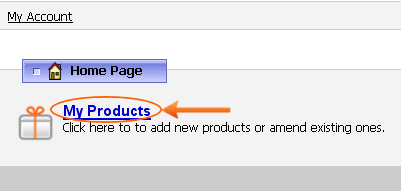 Enable 'Can user edit his products' to allow your merchants edit the products they added. Leave this option unselected if you do not wish merchants edit their products. Select 'Can user delete his products' to allow your merchants to delete their products from your site. 'Automatically approve submitted products' - if selected all merchant products will be automatically marked as approved by the system and will be available for sale once a merchant adds them via his user home page. Leave this option blank if you want to check merchant products by yourself first and approve them manually. Add categories for merchants You as an administrator may allow merchants to upload their products to predefined categories: 1. Select a category via Administration > Products > Products&Categories or create a new one and toggle to Access levels tab. 2. Enable the option 'Post' beside the Merchant type and click Update or Apply to save the changes. 3. If you want to allow merchants to assign a product to a few categories simultaneously navigate to Administration Administration > Site Users > Users Types > Merchant > Product Settings and specify the number of categories in the field ' Number of categories'. For example, if you set '3' then three categories listboxes will appear: 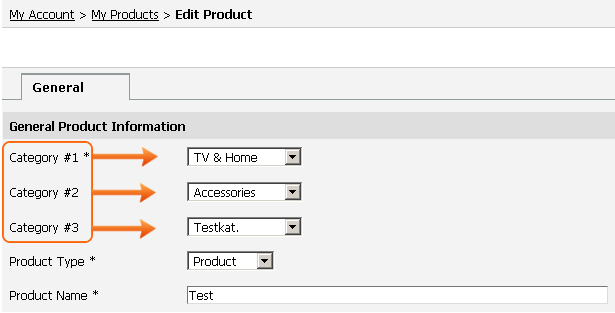 Select three different categories to assign a product. Limit the number of products a merchant can add You can limit the number of products that one merchant can add to your site. Navigate to Administration > Site Users > Users Types > Merchant > Product Settings and enter a number of products you want to allow one merchant to add. If a merchant will try to add more products than it is allowed he will receive such a notice: 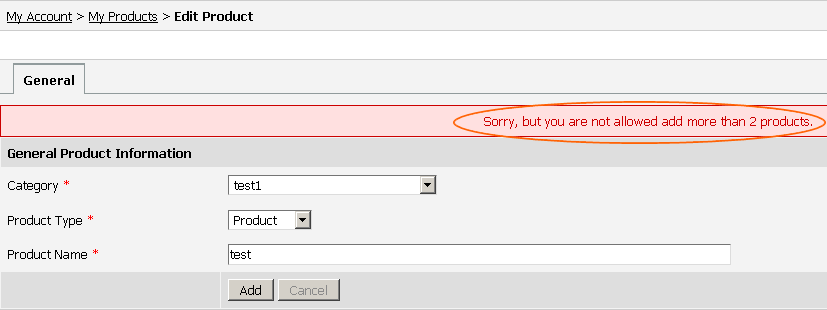 Setting price limits Set minimum and maximum price limits for merchants products. This can be done via Administration > Site Users > Users Types > Merchant > Product Settings > Price Limits section. Leave the fields blank if you do not want to set any price range. Configure Products Activation There are two options available at Administration > Site Users > Users Types > Merchant > Product Settings: Activate Products - select this option if you want to activate all merchant products once his status is changed to 'Approved'. Deactivate Products - enable this option to automatically hide all merchant products to be shown on the site once his status is changed to 'Not Approved'. Enable Sales Statistics To allow a merchant to track his sales navigate to Administration > Site Users > Users Types > Merchant > Edit Type > Merchant Sales Orders section and enable 'Allow a merchant view his merchant sales orders'. Once done your merchants could view their merchant orders: 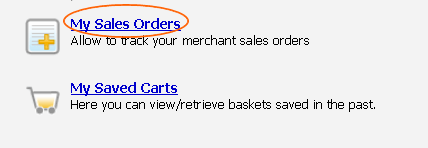 There are also three additional options available for merchant sales statistics: Allow a merchant view payment details for his sales orders - if enabled a block with client's payment details appears on merchant sales orders page: 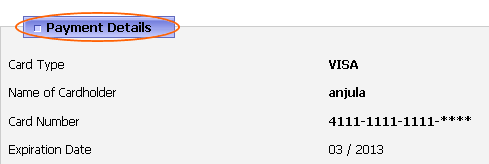 Allow a merchant view credit card number - if selected a credit card number appears in the payments block: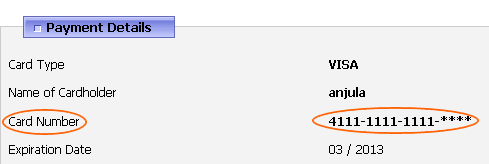 Allow a merchant view credit card security code (CVV2, CVC2) - if enabled a merchant will see a security cc code. Note that if a security code is not set as a required field and the client misses it during the checkout a security code won't be shown on the merchant sales order page. Defining a merchant fee Even though merchant products are uploaded by a merchant the payment goes to the store owner and he defines a fee he would like to take from a merchant for allowing a merchant upload his products on the site. The fixed amount or percentage is specified by the store owner via Administration > Site Users > Users Types > Edit Type > 'Discounts, Fees, Commissions' tab. Example: a merchant product costs $20.00 - if you set 10% merchant fee then you subtract $2.00 from the merchant's order for your services. Setting merchant notification If you want to notify your merchant about his purchased product you can add an order status and enable notifications. Notifications are set via Administration > Orders > Orders Statuses > Merchant Notification tab. For more details on notification please see section 29 Once all the settings for a merchant type are completed open the front end, register as a merchant and toggle to My Account > My Products section. Click 'My Products' and then 'Add New Product' to add a product. You will be presented with the following screen: 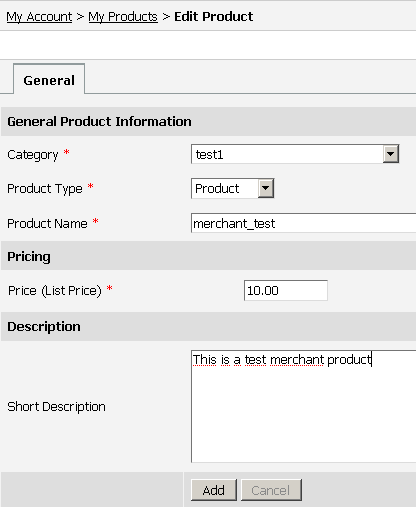 It is possible to use other fields, like upload images, use manufacturer or product code, add meta tags, etc. The fields can be set at Administration > Site Users > Users Types > merchant > Product Settings > Fields tab. You as a store owner decide what options to make available or required. Once the fields are filled click Add to add a product. If you select to automatically approve merchant products you will see a product on the site at once (in the category(ies) you assign it). Note: Also you can set merchant commission settings individually per a user in Administration > Site Users > Edit User Info. Back to topMerchant settings for a productApart from a merchant type, you can set a merchant fee per a certain product. For this navigate to Administration > Products > Products&Categories > Edit product, scroll down the page and specify merchant fee in the 'Fees & Commissions' section. This fee will be applied when this particular product is purchased. Also, it is possible to edit/add a merchant for a certain product. Navigate to Administration > Products > Products&Categories > Edit product > General tab and click 'Select a user' next to the field 'Merchant': 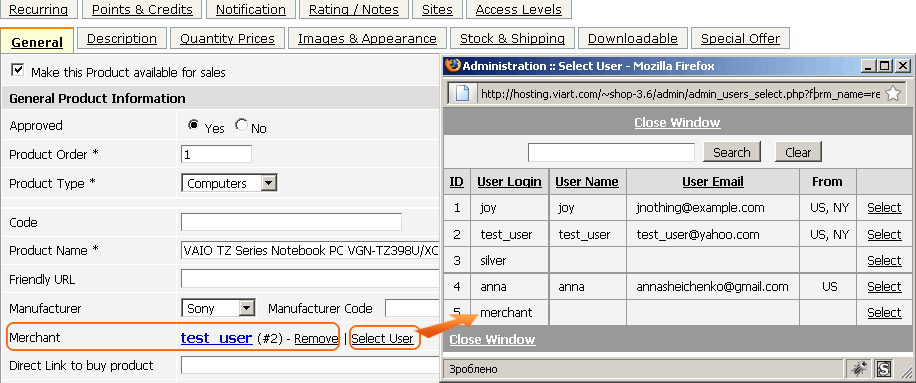 Back to top Enable Merchant products blockViArt Shop allows to use a block listing all the merchants of your store and showing how many products each merchant has. To add a merchant block navigate to Administration > CMS > CMS settings, select a page you want to add a block (i.e. Products listing page) and select Products (Merchants) block from the list of available blocks: 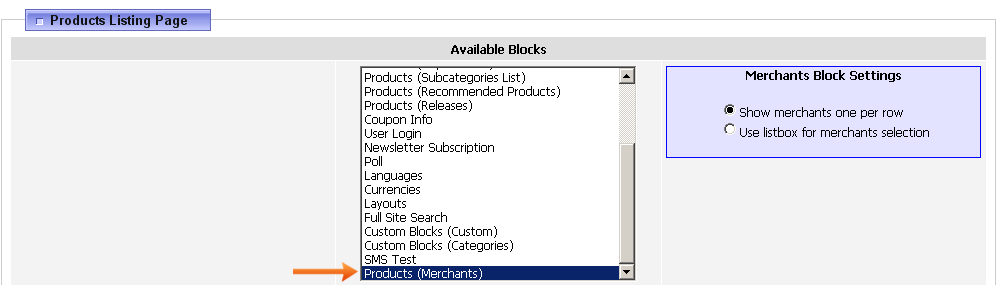 Select 'Show merchants one per row' to display merchants one after one: 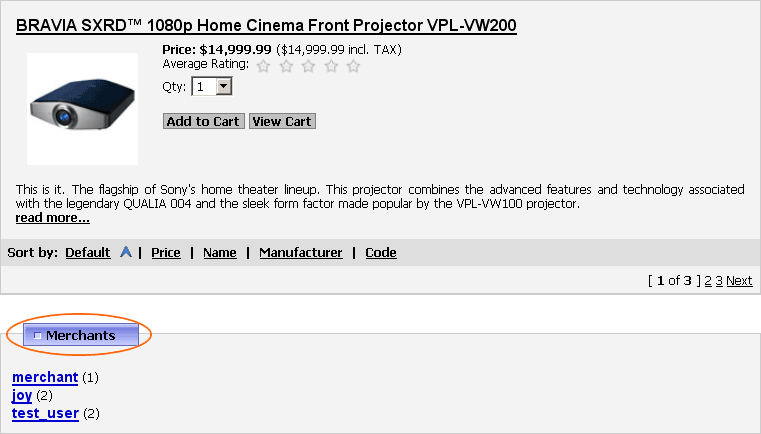 Select 'Use listbox for merchants selection' to display available merchants in the drop down list. Click on a certain merchant to filter only products suggested by this merchant. It is also possible to set general merchant commission fees (for all merchant products) via Administration > Products > Products Settings > Merchants & Affiliates Settings tab. Back to topFrequently asked questionsDoes each seller who signes up able to use his own paypal account/ google account, etc... for buyers to check out with or is all done by the site owners accounts? It is not possible, the account details of the store owner are used and all the payment is done to an owner's account. Back to topPatchesversion 3.6 Patch for the file 'block_user_products.php' version 3.2 Patch for incorrect work of stock level for merchants version 3.0 |
|
|