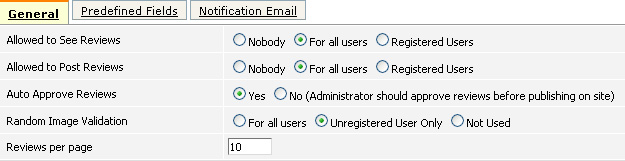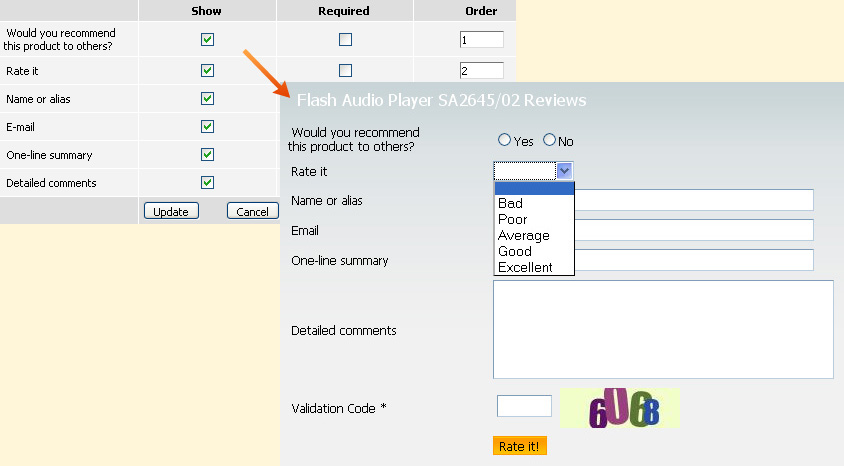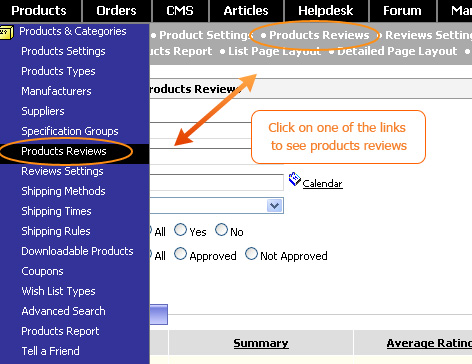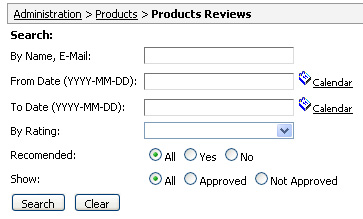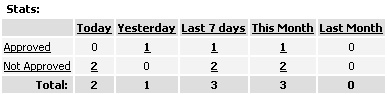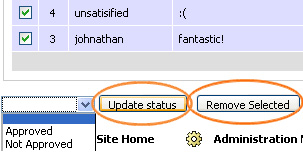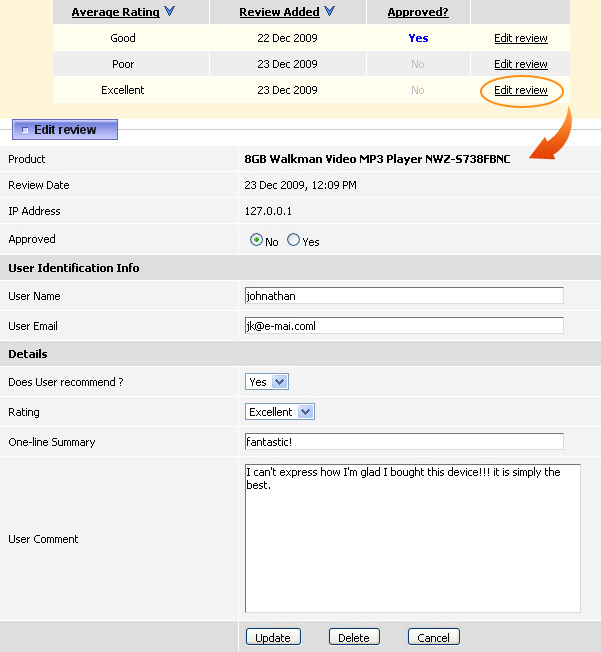Overview
With ViArt Shop your customers can write reviews about the products sold on your site and rate them as well. This can be a valuable source of information for those who are unfamiliar with a specific product and want to collect a few opinions.
Reviews Settings
First of all, make sure that the review option is enabled. This can be done in Products > Reviews Settings.
On General tab there are the following options:
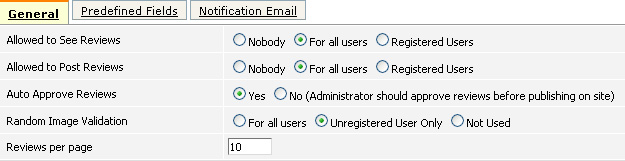
- Allowed to See Reviews - You can choose whether users will be able to see products reviews.
- Allowed to Post Reviews - This option defines who will be able to leave reviews for the products.
- Auto Approve Reviews - This option allows to display reviews on the website at once after submission.
- Random Image Validation - This is the so called CAPTCHA feature that allows to protect reviews from spam bots.
- Reviews per page - This is the number of reviews that will be dispalyed on one page.

- Number of Reviews per User - This is the total number of reviews one user is allowed to post. If you leave this field blank that it means reviews quantity is unlimited.
- Reviews Period - You can specify for what period of time the above mentioned "Number of
Reviews" restriction will be active. For example, if you put in Number of Reviews per User
'30' and in Reviews Period '1 month' then user will be able to post up to 30
reviews every month.
On Predefined Fields tab you can select the fields that will be shown in the review form and which of them will be required. See below
their implementation on the website.
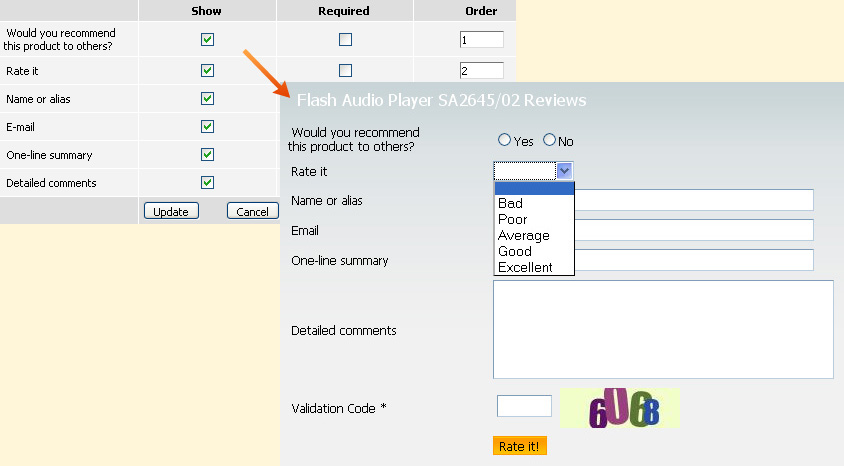 On Notification Email tab you can set up the administrator and user notifications on submitting a review (see section 75.4.2.2).
On Notification Email tab you can set up the administrator and user notifications on submitting a review (see section 75.4.2.2).
Products Reviews
The overall review management is performed at Products > Products Reviews section. There you can see all existing reviews.
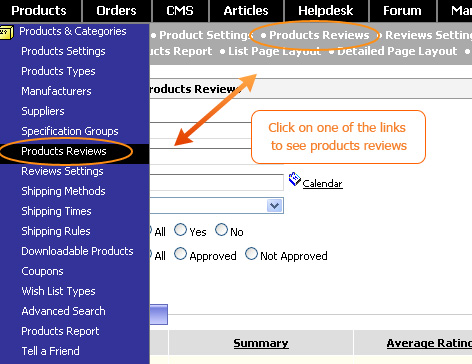 For easier navigation there are available different filter options: by name or e-mail, by period of time (From Date To Date); by rating; by recommended/ not recommended and by approved/ not approved parameters.
For easier navigation there are available different filter options: by name or e-mail, by period of time (From Date To Date); by rating; by recommended/ not recommended and by approved/ not approved parameters.
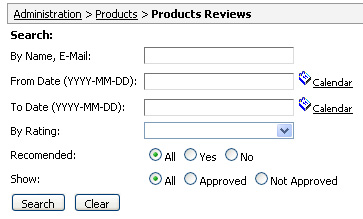 In the right corner you can see the statistics of the incoming reviews. Clicking on one of the date links (Today / Yesterday / Last 7 days / This Month / Last Month) automatically works as a filter for reviews. The same goes for Approved / Not Approved stats links.
In the right corner you can see the statistics of the incoming reviews. Clicking on one of the date links (Today / Yesterday / Last 7 days / This Month / Last Month) automatically works as a filter for reviews. The same goes for Approved / Not Approved stats links.
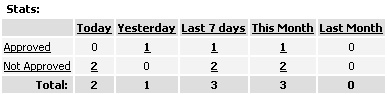 Below search and stats sections you can see all existing products reviews which are automatically shown with newest on top. You can filter reviews in ascending or descending order by clicking on ID / User Name / Summary / Average Rating / Review Added / Approved links.
Below search and stats sections you can see all existing products reviews which are automatically shown with newest on top. You can filter reviews in ascending or descending order by clicking on ID / User Name / Summary / Average Rating / Review Added / Approved links.
 Ticking the checkboxes near reviews you can Update multiple reviews to Approved or Not Approved status or
delete them by clicking Remove Selected button.
Ticking the checkboxes near reviews you can Update multiple reviews to Approved or Not Approved status or
delete them by clicking Remove Selected button.
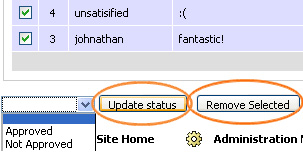 To see the full review information click on Edit Review.
To see the full review information click on Edit Review.
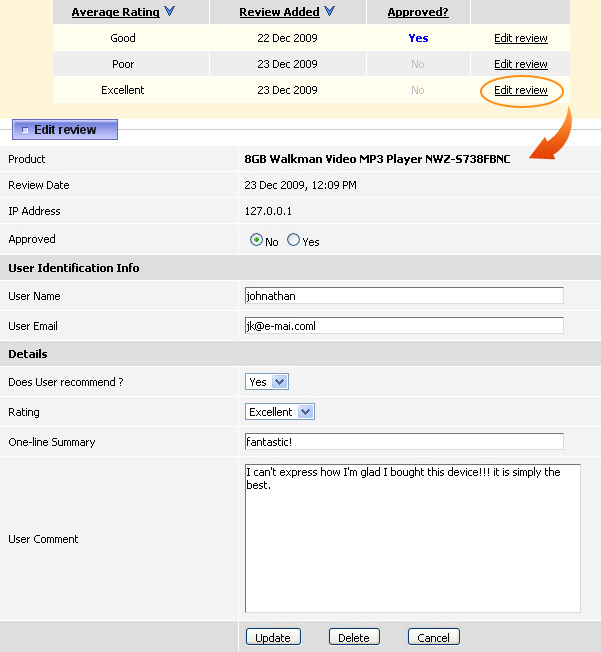
- Product - This is the name of the product the review was written for.
- Review Date - The date when this review was submitted.
- IP Address - This is defined automatically and is used to prevent submitting multiple reviews by one user.
- Approved - When it is set to 'Yes' then this revew is displayed on the website.
- User Name - This is the name of the author. Note that it may differ from his/her login name.
- User Email - This is the e-mail of the user. In case user notifications are activated in Products > Reviews Settings then on this address will be sent a notification after review submission.
- Does User recommend? - This is user's reply to question "Would you recommend
this product to others?".
- Rating - Shows how the customer rated this product.
- One-line Summary and User Comment - These fields contain information about the product left by user.
Rating notes
Note: When rating a product, your customers will have to choose from 'Bad', 'Poor', 'Average', 'Good' and 'Excellent' meaning '1', '2', '3', '4' and '5' correspondingly. You can edit these values at the System > System Static Messages section (see section 18.5.8).
Then based on the total amount of ratings system generates the Average Rating and displays it in the form of stars on products listing page and in Reviews section on product details page.
The detailed information about rating of the product is possible to see on Edit Product > Rating / Notes tab (see section 18.5.8).
Note: There is a special block in CMS called Products (Top Rated) for which system takes products according to the Top Rated Settings in System > Global settings.
Note: If you want to disable Average Rating from the products listing page then you either need to turn off review feature completely (uncheck 'Allowed to See Reviews' and 'Allowed to Post Reviews' in Products > Reviews Settings) or to comment out one string in the file 'block_products_list.html',
like this:
<!-- Rating: <a href="{reviews_url}"><img class="{rating_image}" src="images/tr.gif" alt="{rating_alt}" align="top" border="0"></a><br>--><!-- end reviews --> |