|
|
|
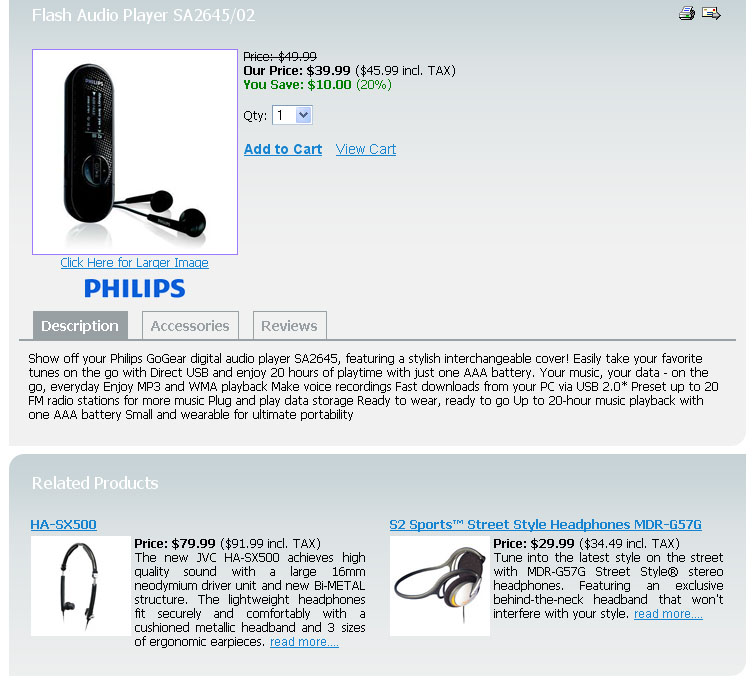 Please note that related items can be shown on the website as individual products/articles/forums and as related items in the 'Related' block at the same time. Accessing the 'Related Items'In order to activate related feature go to Products > Products & Categories page and click on Related link under the name of the product.  There are three tabs: Related Products, Related Articles and Related Forums. 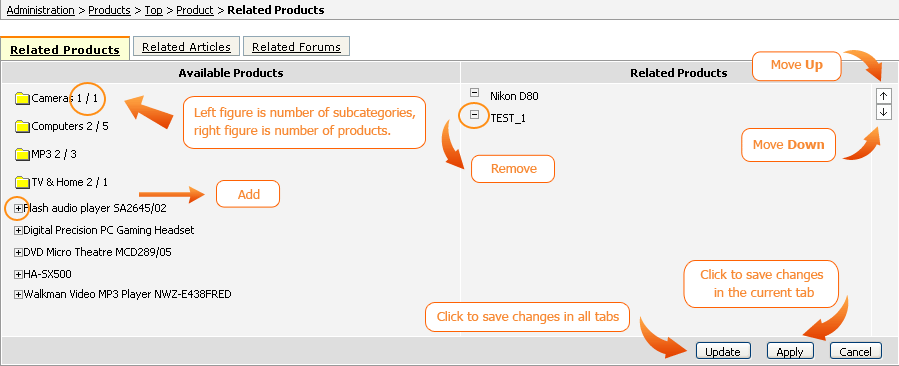 Assigning 'Related Items' to other productsDepending on what you need to relate to the product click on appropriate tab. Items that can be added as Related are listed in the Available section on the left. Click at plus “+” sign near item name to add it to the Related section on the right. You can choose more than one item to go into the Related section. You can define the order of the related items on the website by using the Up/Down arrow buttons. You can also remove a product/article/forum that has been added to the Related section by selecting that item and clicking on the Remove button. Don't forget to click Apply to apply the changes performed on the current tab or click Update to save changes in all three tabs. Adding 'Related' blocks on the websiteNote: all 'related' blocks, except Recommended Products, are available
only for products details page. To display the related products on the website you need to add Products (Related) block in CMS > CMS Settings > Products Details Page. When selecting the block 'Products (Related)' specify the number of items per page and the number of columns for the related products. This is done in the Related Products Settings section (in the upper right corner). 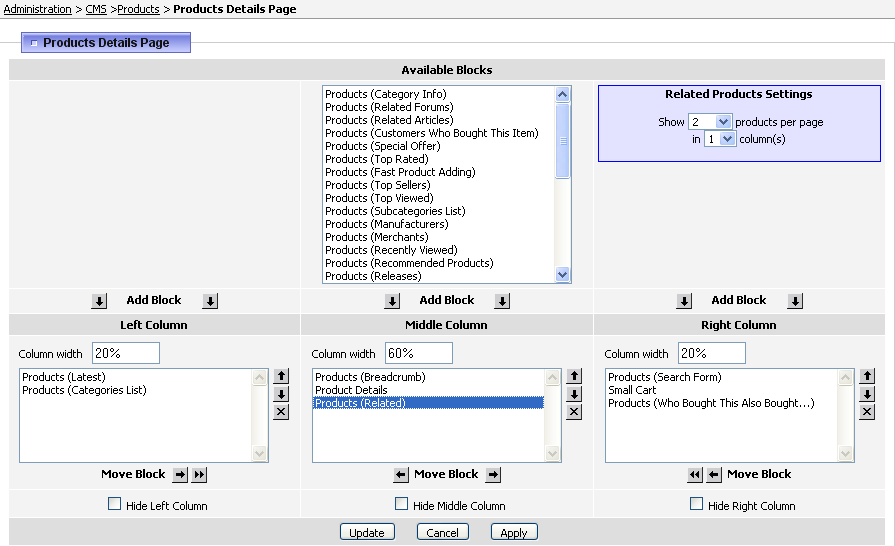 Please note, related products are also used in Products (Recommended Products) block. This block displays all products that user has ever bought. Obviously this block is visible only for logged in users and is different for every user depending on his order history. To display the related articles on the website add Products (Related Articles) block in CMS > CMS Settings > Products Details Page. For the block 'Products (Related Articles)' you are allowed to specify the number of articles, columns, image type, description and date. All these settings are done in the Related Articles Settings section when selecting the block (in the upper right corner). 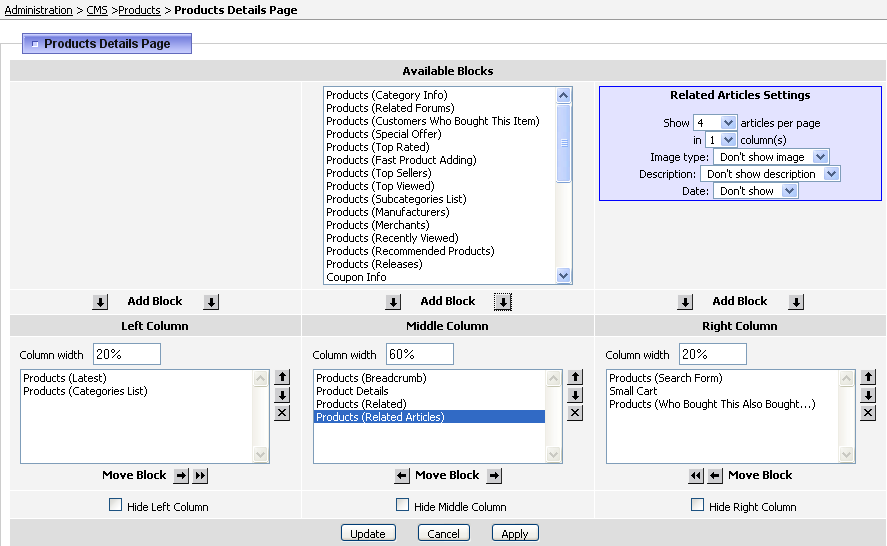 To display the related forum threads add Products (Related Forums) block in CMS > CMS Settings > Products Details Page. For the block 'Products (Related Forums)', you can specify the number of forum threads, columns, description and whether to show an author of the thread or not. All these settings are done in the Related Forums Settings section when selecting the block (in the upper right corner). 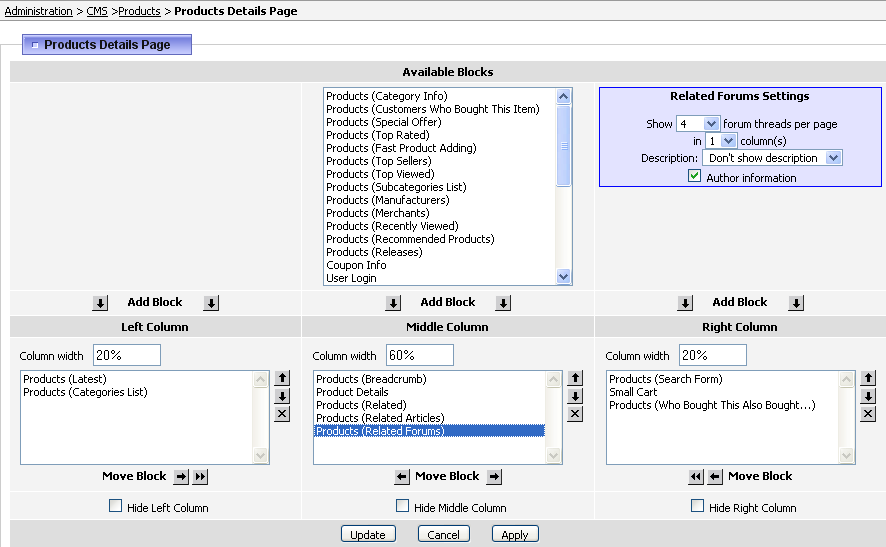 |
|
|