Overview
As time goes by, some products, especially downloadable ones, are likely to get some changes. In such a case a product release is issued.
With ViArt Shop you can supply your customers with releases of all products they've bought at your online store.
In order to add a release go to Products > Products & Categories and click on the Releases link under the name of the product
then in the appearing window click Add New Release.

Add new release
There are available the following fields to fill out:
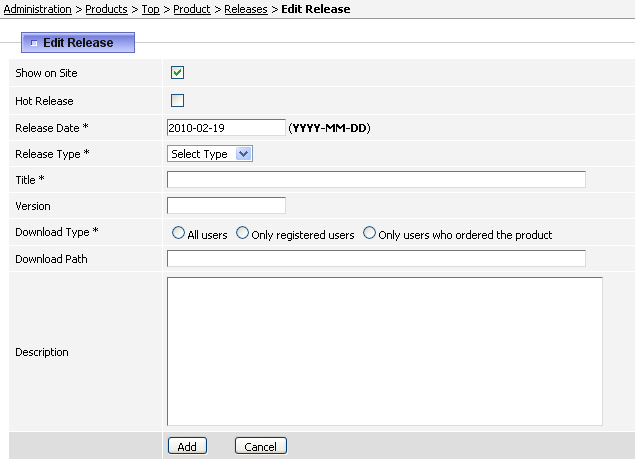
Show on Site - defines whether the release will be shown on the website.
Hot Release - this checkbox adds the release to Products (Hot Releases) block.
NOTE: There are two places where product releases can be shown. The first one is in the block Products (Hot Releases) which you can add
to Home page, Products Listing Page etc. in CMS.
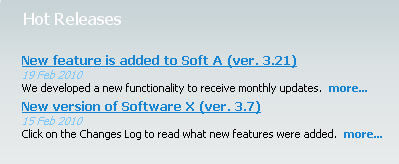
The other one is user_home.php (User Home Page > My Orders > View Details > All Releases).
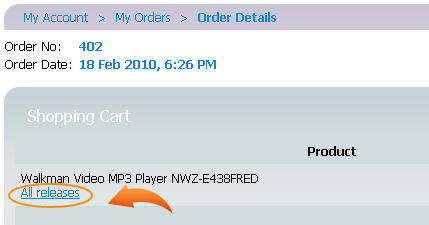
Release Date - this is the date when the release is issued; by default current date is used.
Release Type - by default there are the following values: Upgrade, Update, New Version however you can change them or add new ones
via System > Static Tables > Release Types section.
Title - this is the name of this release.
Version - verify the version number of the product, it will be shown in brackets next to the title.
Download Type - with this setting you can identify who can download this release: all users, only registered users or only the users who ordered this product.
Download Path - put here the link to the file with new release. Please note the value can be put here in two formats:
- URL - usually used for outsource files.
- Relative or absolute path - applied when the file is on the same server. An example of the absolute path would be
'/home/LOGINNAME/public_html/downloads/va-3.6.zip' while relative path is '.downloads/va-3.6.zip'
Description - this field may contain some explanations or notes of the new release.
After you have added all information click on Add button or Cancel if you want to leave without saving.
Changes Log
Please note once you have added a release you can specify the changes that were made in it. For this click on Edit Release Changes.

In the appearing window fill out Type, Date and Description fields.
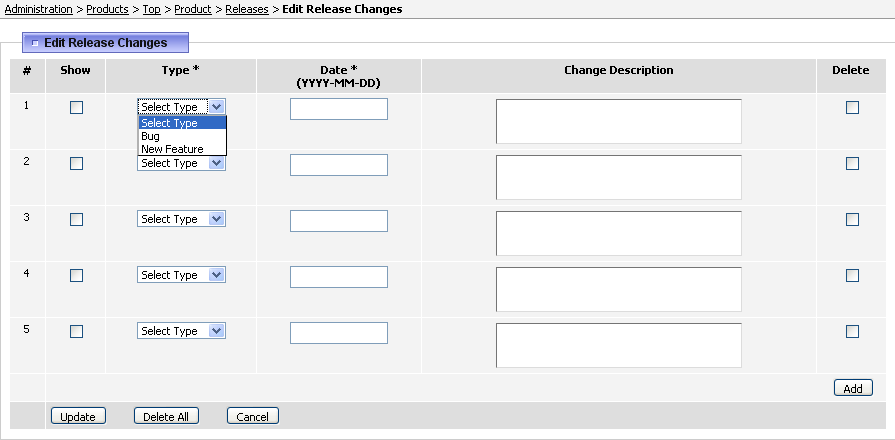
Tick the Show checkbox in order to show this change on the website.
To delete some changes tick their checkboxes under Delete column and click Update. By clicking on Delete All button system will clear all changes records.
After you filled the changes fields click Update to save this information.
On the website the changes will appear in the form of the Changes Log link.
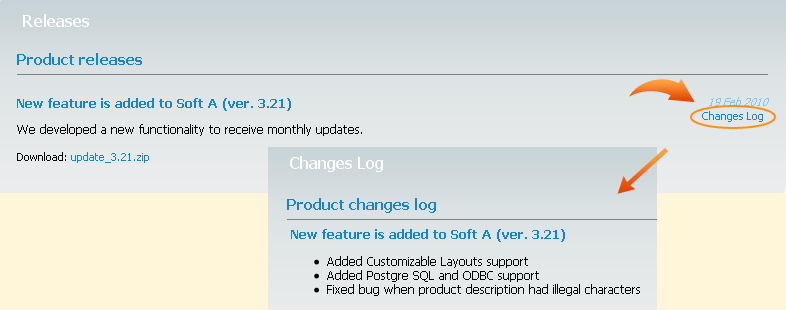
Please note for both Releases and Changes Log pages it is possible to set up your own blocks in CMS.
|