|
|
|
This tutorial covers the following sections:
OverviewSubscription module is used for selling subscription-based products, like memberships, periodicals, newsletters, an access to paid sites or services on a recurring basis. From version 3.6 ViArt subscription module has been changed and updated with new features. Back to topWhat's newThe new features added to the subscription module from version 3.6 are as follows: 1. Ability to create subscriptions separately from user's type. 2. Ability to add any number of subscription groups. 3. Ability for a customer to upgrade or downgrade their account at a user group level. 4. Ability to set different access levels. Back to topWhere to find the settingsMain settings are available at: Administration > Site Users > Subscriptions and Administration > Site Users > Subscription groups. Back to topCreating a subscription groupTo configure a subscription module it is recommended to create a subscription group first. A subscription group is similar to a user group/type and is intended to manage subscriptions more easily. To create a subscription group please navigate to Administration > Site Users > Subscription groups and press the 'Add new' link. You will be presented with the following screen: 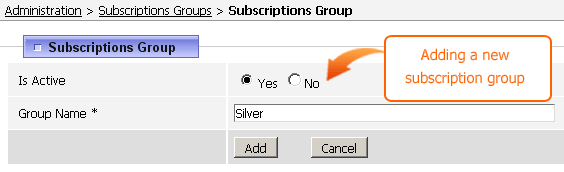 Select Yes to make a subscription group active and type the name of the subscription group, i.e. Silver members. Press the 'Add' button to save the group. Create as many subscription groups as you want. Back to topAdding subscriptionsOnce subscription groups are created the next step is to create subscriptions. To add subscriptions please do the following steps: 1. Navigate to Administration > Products > Products Settings > General tab and select whether you allow a user to add subscriptions without registration or not (you need the Subscription page option). 2. Further navigate to Administration > Site Users > Subscriptions. You will be presented with the following screen: 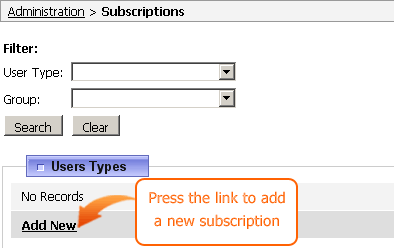 Press the 'Add New' link to add a new subscription and fill the fields as shown on the sample below: 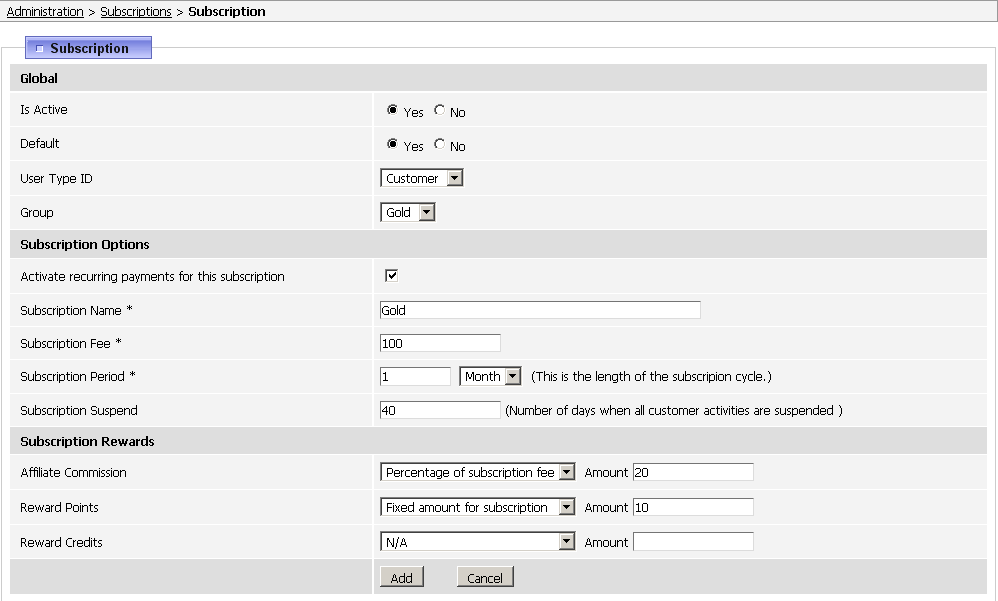 where Is Active - select Yes option to activate a subscription and show it on the site. Select 'No' to keep a subscription as non-visible on the site. Default - if selected this subscription will be shown as the default one in the list of subscriptions. User Type - select a user type for which you want to use this subscription. Ignore this option if you want to sell subscriptions separate from a user type. Group - select a subscription group for which you wish to apply this subscription. Ignore this option if you want to sell subscriptions as separate products. Activate recurring payments for this subscription - enable this option if you want to charge payments for this subscription on a regular basis, i.e. monthly, early, etc. Subscription Name - is a required field. Type a name you wish to assign to this subscription, i.e Gold membership, etc. Subscription Fee - is a required field. Indicate the cost of the subscription, it may be a monthly cost for some type of membership. Subscription Period - is a required field. Specify a time period for subscriptions to be paid on recurring basis, i.e 1 (once) a month. Subscription Suspend - specify a number of days within which the subscription is active. Upon expiration of this period a subscription becomes inactive for this user type until a user pays for the subscription. Affiliate commission - sets commission payments for affiliate users. In other words, if the value is specified affiliate users will receive commission payments for purchasing this subscription. Reward Points - adds points to a user's account if he purchases this subscription. Reward Credits - adds credits to a user's account if he purchases this subscription. Once the values are set press the 'Add' button. You can add as many subscriptions as you want. To check subscriptions please go to the site and type www.yoursite.com/subscriptions.php in the browser's bar (where yoursite.com name equals your actual site URL). You will be presented with the following screen: 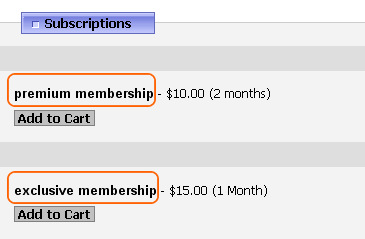 Select a subscription you're interested in and press the Add to Cart button to proceed to checkout and complete the purchase. Once the purchase is completed check the order in the Admin panel. You will see that the next payment is scheduled on the date you've specified in the subscription settings. If you want to manually change subscription settings for this order press the product name (hypelinked) and navigate to Subscription Options tab: 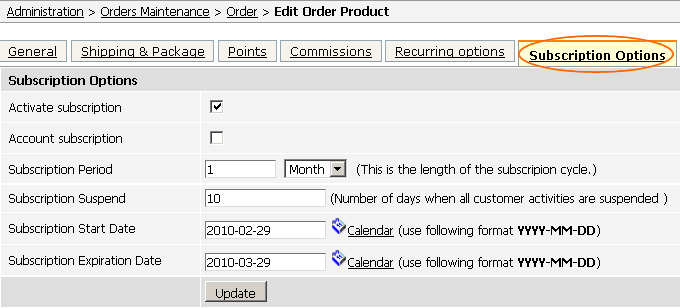 Back to top Configure subscriptions for a user typeSubscriptions can be activated like a paid membership (to create an account a user should pay a subscription fee) with recurring payments. To configure such option please navigate to Administration > Site Users > Users Types > Edit Type: 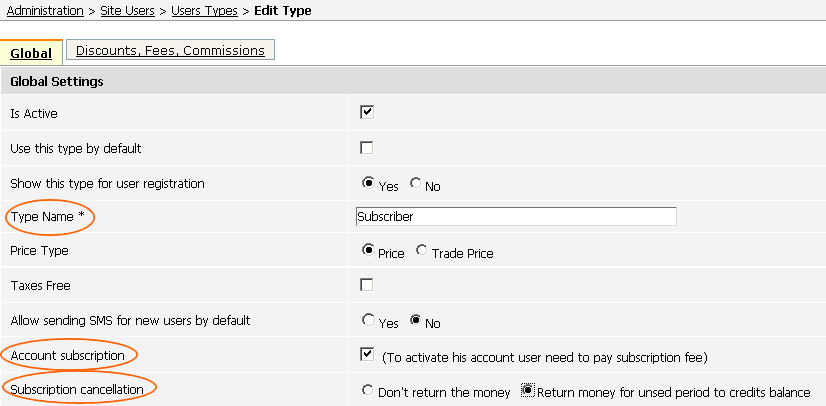 where Account subscription- if enabled a user should register and pay for a subscription to activate his account. Subscription cancellation. Select an option 'Don't return the money' to avoid returning money if a user decides to cancel his subscription before expiration of his membership. Select an option 'Return money for unused period to credits balance' to return money to a client's balance if he decides to cancel his subscription before expiration of his membership. Once the option 'Account subscription' is enabled, press the Update button to save the changes and check the site. Press the 'Sign Up Now' for a subscriber customer type and you will be presented with the following screen: 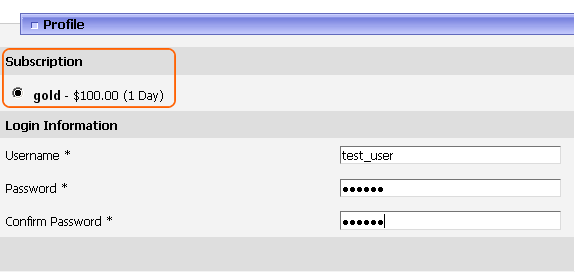 Select a subscription to purchase while registering and press the Register button. You will be redirected to order_info.php page to complete the purchase: 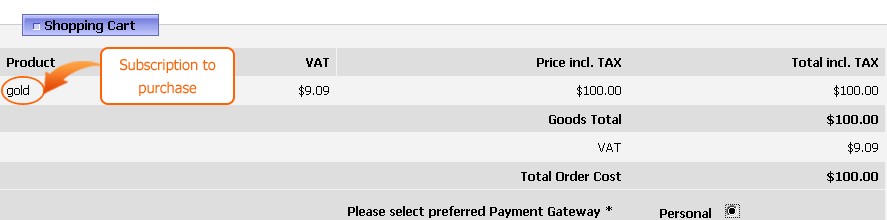 Once you complete the purchase and payment is confirmed please navigate to Administration > Site Users > Accounts and check a subscribed user account: 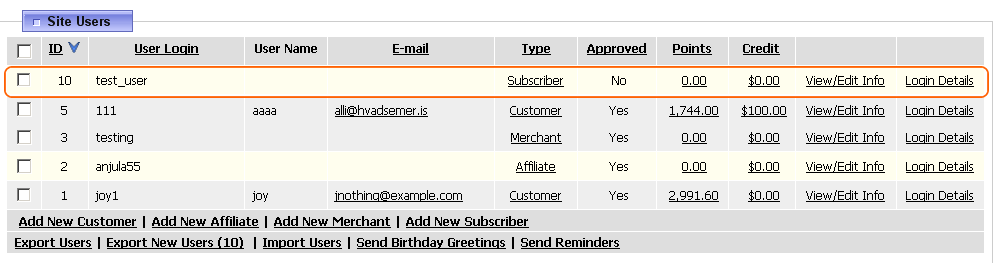 Press the View/Edit link to check the client's information and his subscriptions: 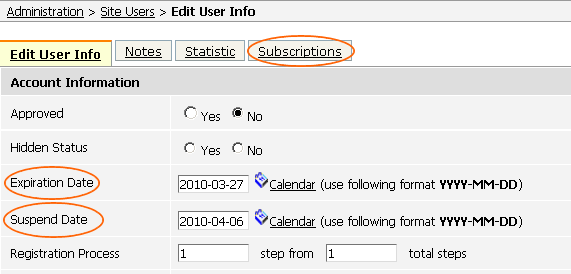 where Expiration Date - is the date when a customer's membership expires and he should prolonge his membership. Suspend Date - defines the date when a customer can no longer access his subscription if he decides not to prolong a membership. Press the 'Subscription' tab to view a subscription you've purchased:  Once the account is approved you can log in with your login details and view the subscription. Please note that if an administrator does not activate the account a customer will receive this error: 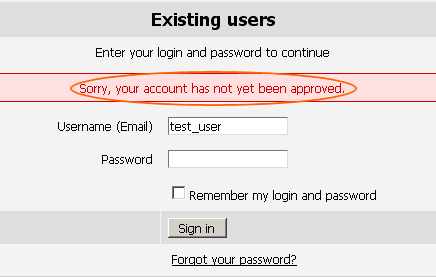 If account is approved a customer may press the Sign In link on your site and enters his user home page to check the subscription:  To switch to another subscription press the Upgrade/downgrade link (outlined) and select another subscription: 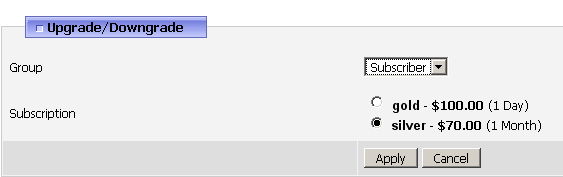 Press the 'Apply' button to proceed to the checkout page and complete the purchase of another subscription. Back to topEnabling access levelsAccess levels allow you to define what products, categories, articles, ads, forums to show for a certain subscription group. For example, if you want to allow some forum topic for a certain subscription group please navigate to Administration > Forum > Forum threads and press the Edit link for the selected forum topic. Switch to the 'Access Levels' tab and enable forum options for one subscription group only as shown on the image: 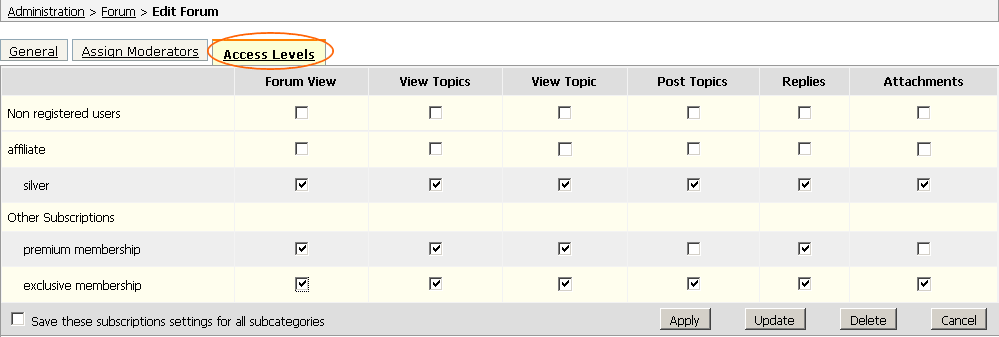 Press the Apply or Update button to save the changes and check the site. Back to topSubscriptions and recurring paymentsViArt shopping cart supports recurring billing for subscriptions. You can use the gateway Authorize.net AIM, for instance. It is fairly easy to set up. For more information on setting the recurring payments please refer to: see section 13.4 Back to topList of patches for the subscription moduleRelease 3.6 Deletion of subscriptions from the basket page Incorrect expiry dates in the user profile page Release 3.5 |
|
|