|
|
OverviewBonus Points functionality is an extremely useful feature for your site if you are interested in encouraging your clients by giving them an opportunity to accumulate points for their purchases and afterwords pay in your shop with their reward points. There are two types of bonuses in ViArt Shop: points and credits. The main difference between these two features is that credits work more like real credits and customer can decide how much of his credits he can spend on the order while points have more abstract meaning so it's not possible to pay for one product with points and money at the same time. General SettingsThe settings to activate bonus functionality are located in Products > Products Settings > 'Points and Credits' tab.  This page is divided into two sections: 'Points' and 'Credits'. PointsThe 'Points' section consists of the following settings: 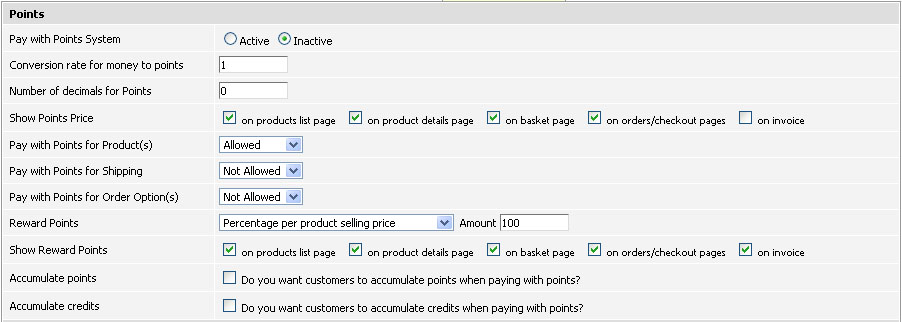
Credits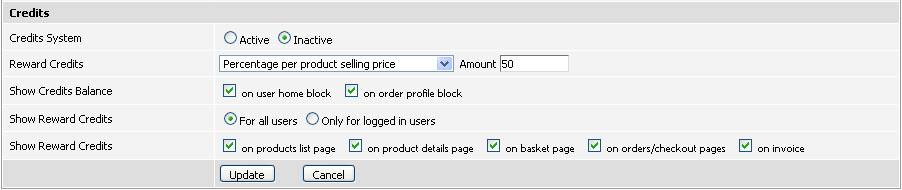
 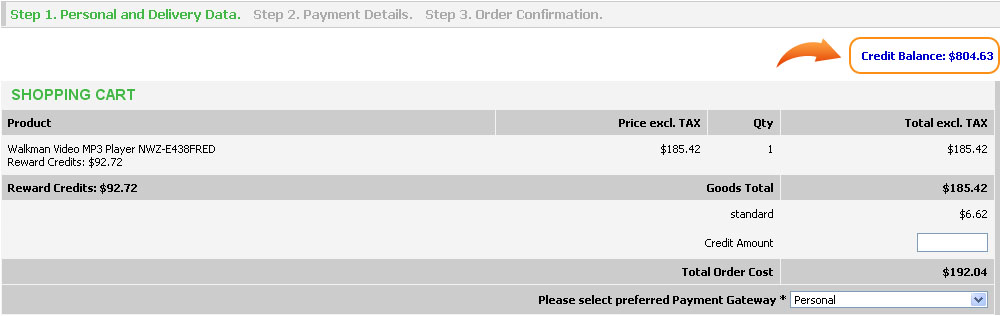 Points and Credits rewards subordinationPoints and Credits reward settings are available throughout the whole shop (Products Settings, Product Types, User Types, at the product level and in user settings), however please note, there is a certain priority order from where reward points settings are taken:
This means if you specify rewards type and amount in User Type and in Products Settings, the ones that will be used are User Type's, another example: if you specify rewards on Edit Product and on Edit User pages, there will be used rewards from Edit Product page. Order Status settingsAn important setting to make points or credits to be added to user's balance is to select appropriate options in Orders > Order Statuses > Edit Status. 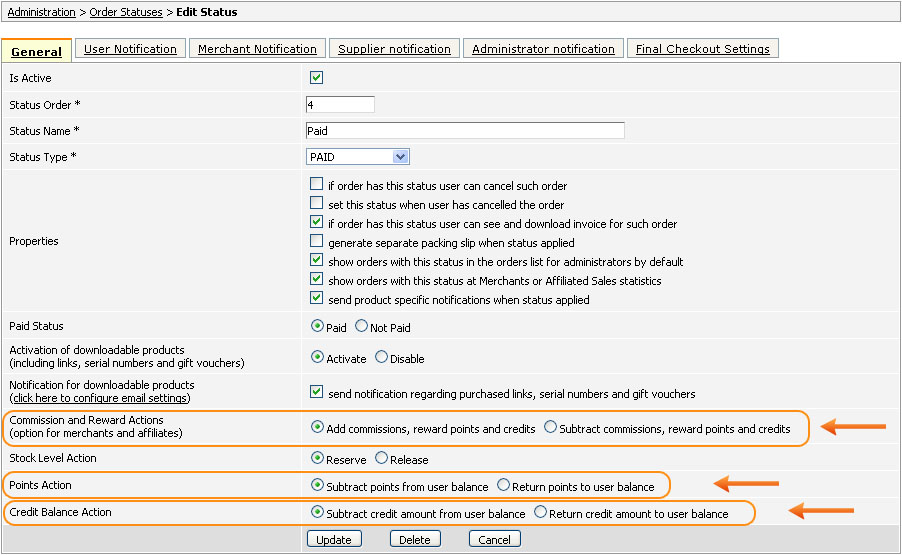 Commission and Reward Actions - first of all, you need to decide for yourself which statuses you are going to use and which ones would mean the completed order. Then for the completed statuses such as "Paid", "Shipped", "Completed" select the option Add commissions, reward points and credits, for all other un-completed statuses select Subtract commissions, reward points and credits. This way if order is paid and completed, user will receive reward points and in case the order is not completed, no points will be added. Points Action - this setting is in regards to user paying for order
with points. For all 'completed' statuses select Subtract points from user balance,
for other order statuses select Return points to user balance. Credit Balance Action - the same as with points select Subtract credit amount from user balance for completed order statuses and Return credit amount to user balance for all other statuses. Note: despite the title points wouldn't actually be returned to user's balance unless they were subtracted before, the same goes for adding points: for example, when you change status from "Paid" to "Completed" points wouldn't be added twice because they were already added the first time. User balanceOnce customer made a succefull purchase there should be added reward points to his account. Customer can check his balance on User Home page (make sure you enabled the option 'Show Credits Balance' - 'on user home block' in Products Settings). As for administrator he can view all customers rewards on Site Users > Accounts page under corresponding columns. 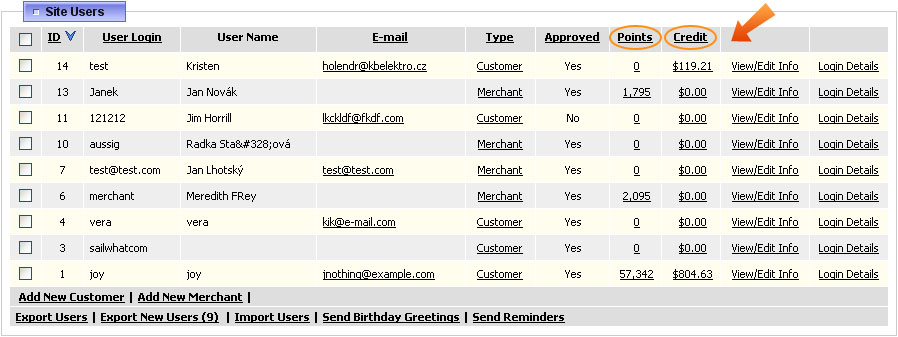 To check for what orders rewards were calculated, click on the rewards quantity next to the user and you will see something like this: 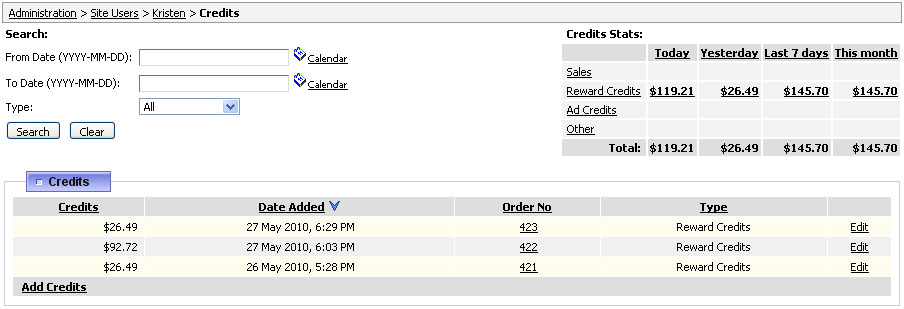 If rewards were added to user balance by mistake you may click on 'Edit' next to appropriate order number and change Points Action type.  To add or subtract some amount of points or credits from user balance you can click on Add more parameters? link (applied to points) or Add Credits link (applied to credits) and type in appropriate amount. 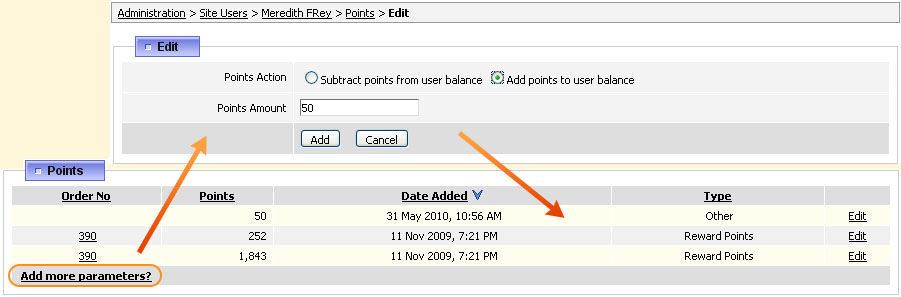 Paying with points and creditsHow can user pay with his accumulated points or credits? Very simple. When you activate the Credits bonus feature in Products Settings, there is automatically added a field Credit Amount on checkout. As for points, when you have a sufficient amount of points on your balance then there will appear a checkbox offering to Pay with Points for Product(s). Please remember, you can't pay for a product partially with points and money - only full points amount can be used. 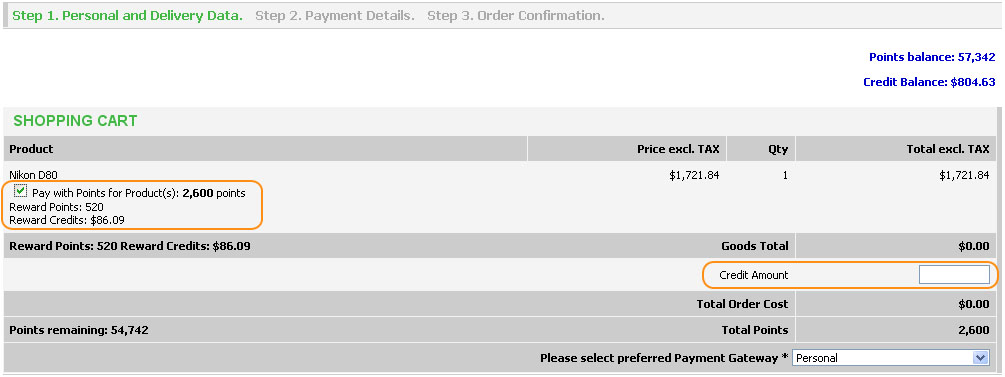 FAQIs there a way to set items to be able to be paid with points all at once? Currently the only way I have found to allow them is to go to each individual item and switch it from 'not allowed', to 'allowed'. Go to Administration > System > DB Management and run the following query to make all products 'allowed' to be paid by with points: I want each Bonus Point to be worth $0.005 on redemption. Or this would be shown that 200 points will earn $1 off the sales total when redeemed? In this case the conversion rate for money to points will be 200. Can the variation by product be created by product type? This would save the tedium of having to change dozens of products. Unfortunately, so far there is no possibility to set different points rate per each product type but it is in our nearest plans to enable it. |
|
|