|
|
OverviewAt present, ViArt Shop supports five main delivery services: UPS, USPS, FedEx, CanadaPost and AustraliaPost. Setting up an external shipping module might resemble setting up a payment gateway. In both cases you have to set an account with this service and get all necessary details to let the system work properly. Edit Shipping ModuleBefore proceeding to select shipping methods, first of all you need to set up this shipping module with your parameters. Every shipping module has some notes on how to set up the module and which data you have to provide. Please read them carefully and fill in the fields as suggested in Notes box. For example, let's take USPS shippng module. Go to Products > Shipping Methods and click on Edit Shipping Module next to USPS V3. In the main section there are the following fields: 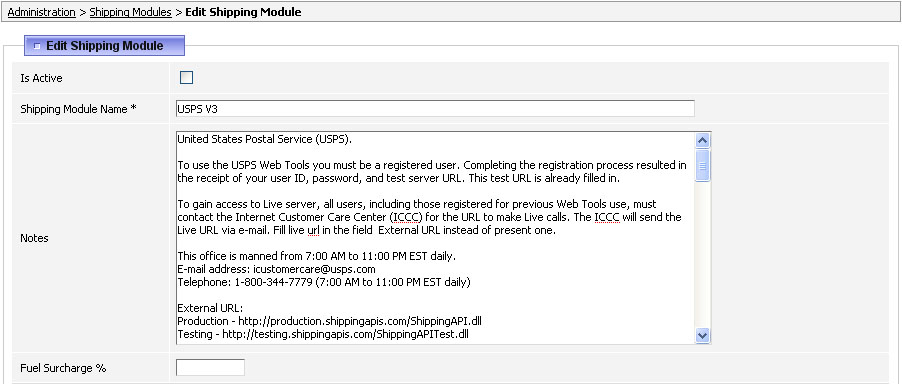
Other ParametersOther Parameters section is used only by external shipping modules when some data needs to be sent out from your store to the shipping service.  NOTE: unless you are integrating your own shipping module into ViArt Shop DO NOT CHANGE the settings in 'Other Parameters' section. You may only need to change External URL for testing envoronment (as described in 'Notes' section) but otherwise these settings are already filled out automatically and don't need changing.
Note: Tracking is not integrated into ViArt Shop but you can provide a link to the shipping service website where customers can check their tracking status. For this just put in a Shipping Tracking Number in corresponding field on Orders > Edit Order page, after this user will automatically see a tracking link in his User Home > My orders > View Details like you can see on the screenshot below. Parameters ListThe next section, Parameters List, is the most important one in order to make the shipping work correctly. 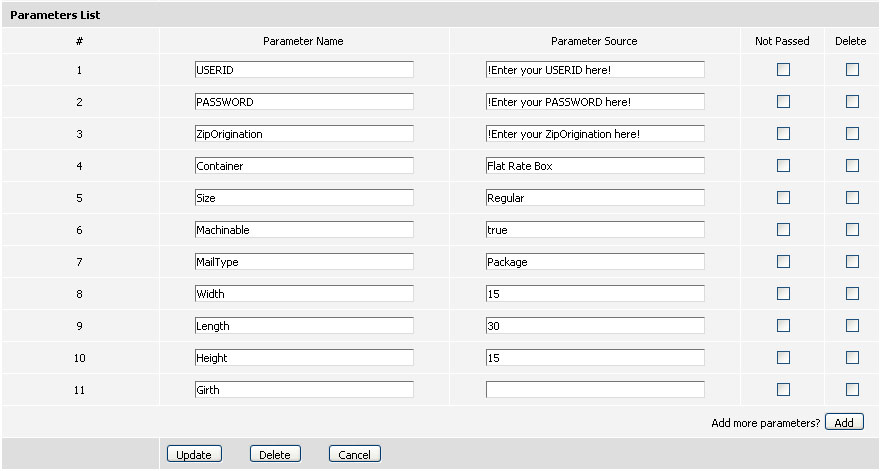 Parameters are different for every shipping module but usually they consist of user/password fields, a number of values that are required to estimate the shipping and delivery package characteristics. Most of these details you have to provide from your account at this system. Shipping MethodsAfter you have filled in the parameters go to Products > Shipping Settings and click on Shipping Methods. By default all shipping methods are active so you need to look through them and decide which ones to leave. This can be done either by clicking Edit Shipping Type and checking /unchecking Is Active checkbox or clicking on Yes/No link under 'Active' column on the 'Shipping Types' page. 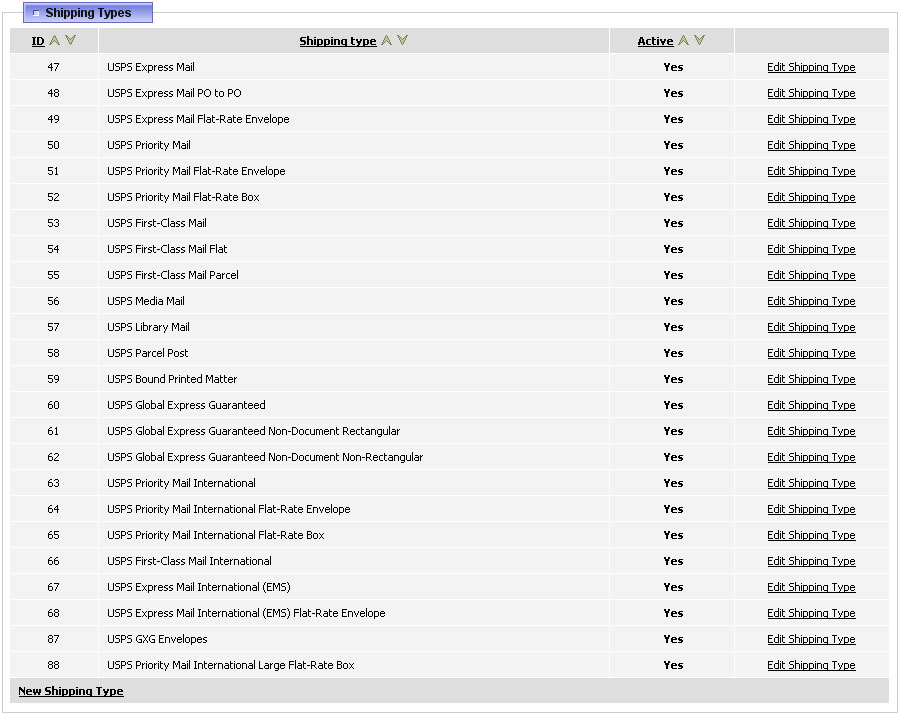 Note, the settings on Edit Shipping Type pages are taken directly from the shipping service so it's not advisable to change them. But you are entitled to make additional restrictions in shipping methods. For example, if you don't want to ship orders to China, you may exclude this country from Available List and this method will be hidden to clients from China but if for example, you want to increase Total Goods Cost Maximum then such kind of changes wouldn't have effect as shipping service simply wouldn't return this method. In such case it is recommended to search for another method, usually shipping services provide a wide range of selection. FAQHow can I force UPS to send 5 different items in the same box? Currently to fit in one package different products there should be fulfilled such conditions:
Note, Package Dimensions are necessary to identify only for UPS Packaging Type 02 and 21. You can set the general dimensions (applied to all products) either on 'Edit Shipping Module' page with PackagingTypeUnitOfMeasurement, PackageLength, PackageWidth and PackageHeight parameters or individually per product in 'Stock & Shipping' tab. For all other Packaging Types the Package Dimensions are not necessary. How the UPS shipping rates are calculated? The rates returned to your shopping cart are determined by the information passed to UPS. In other words, the shopping cart provides information based on weight, dimensions, UPS account number, drop off type, residential address and accessorial charges. I see this error on checkout: "UPS. Error occured: 111000 - Cannot convert string attribute type to int64 for RESULT". Please make sure that parameter 'ShipFromCountryCode' has shipping address as "US" and not "us" or "usa". It has to be capital letters or otherwise you will see this error. How can I fix this: "UPS. Error occured: 111035 - The maximum per package weight for the selected service from the selected country is 150 pounds." The 150 pounds restriction is not something you can change, it is a UPS requirement.
I receive too high costs from UPS. What could be the problem? Probably you are sending products in different packages. To send a couple of items in one package their total 'Number of Packages' (Edit Product > 'Stock & Shipping' tab) should be no more than 1. This way taking into account UPS 150 pounds restriction, for every pound of product's weight you need to set 0.0067 as 'Number of Packages'. I can't find a USPS method in ViArt... Does ViArt support all USPS methods? Yes we support all USPS methods but not all of them are added to admin. If you want to add a USPS method that is not represented in ViArt Shop click on New Shipping Type and specify the required fields (the ones with *). NOTE: Shipping Code value should be exactly like it is on the USPS site (for example, First Class Mail International Large Envelope) because that's how ViArt matches methods with USPS. I want to add $3 handling fee to those items that I ship, in addition to letting the shipping module calculate the shipping cost for those items. Is there a way to add a $3 handling fee on top of the shipping cost calculated by the module? Yes, it's possible to add $3.00 to all UPS methods (Products > Shipping Modules > UPS > Shipping Types > Edit Shipping Type > "Shipping Cost - Per Order ") and this cost will be added to the rates returned by UPS. |
|
|