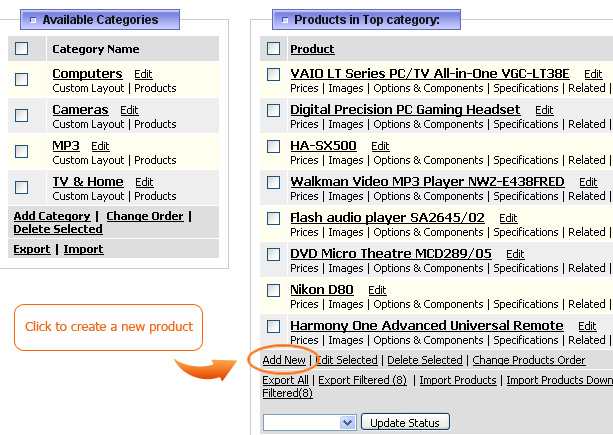18.5. How to add Products
18.5. How to add Products



|
To add a new product click on the Products link on the Top Menu or click on the Products & Categories link on the welcome screen.
Then click on the Add New link in the right hand section as shown in the screenshot.
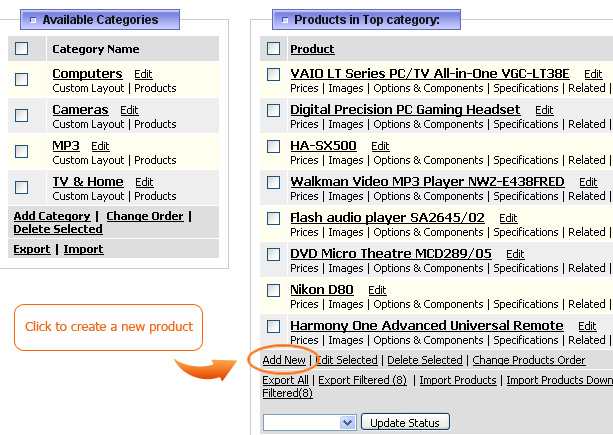 You will see a page with different tabs. These tabs are explained in the next articles:
Under each of the tab you can find buttons Add (or Update once you've added the product), Apply, Cancel and Delete (appears after you've added the product).
You will see a page with different tabs. These tabs are explained in the next articles:
Under each of the tab you can find buttons Add (or Update once you've added the product), Apply, Cancel and Delete (appears after you've added the product).

- Clicking on Add or Update button will save the changes and return you back on Products & Categories page.
- Clicking Apply will save the changes but you will remain on the Edit Product page.
- Clicking Cancel will return you to Products & Categories page but without saving changes.
- Clicking Delete will delete the product from the system.
Note: after you have added the product on the Edit Product page on the right side of the breadcrumbs will appear a link View Product On Live.
 Clicking it will open a new window with how product appears on the website (its product details page).
Also once you have added the product under Update and other buttons you will see an option Duplicate.
Clicking it will open a new window with how product appears on the website (its product details page).
Also once you have added the product under Update and other buttons you will see an option Duplicate.
 Sometimes products can be very similar so to avoid typing in the same information you can duplicate the product.
The checkboxes above Duplicate button allow to select what additional product attributes you would like to copy as well.
Sometimes products can be very similar so to avoid typing in the same information you can duplicate the product.
The checkboxes above Duplicate button allow to select what additional product attributes you would like to copy as well.
|



|