|
|
OverviewNotification is a widely spread feature in ViArt Shop, almost every module has it in its settings. Notification is a default e-mail or SMS message that you can send directly from admin panel. For example, it could be a notification about registration, an order confirmation, invoice, a request to supplier, an e-mail with download links and serial numbers etc. Notifications can be sent both to adminitrators and users. General e-mail notification settingsE-mail notification settings are similar throughout the shop. They consist of:
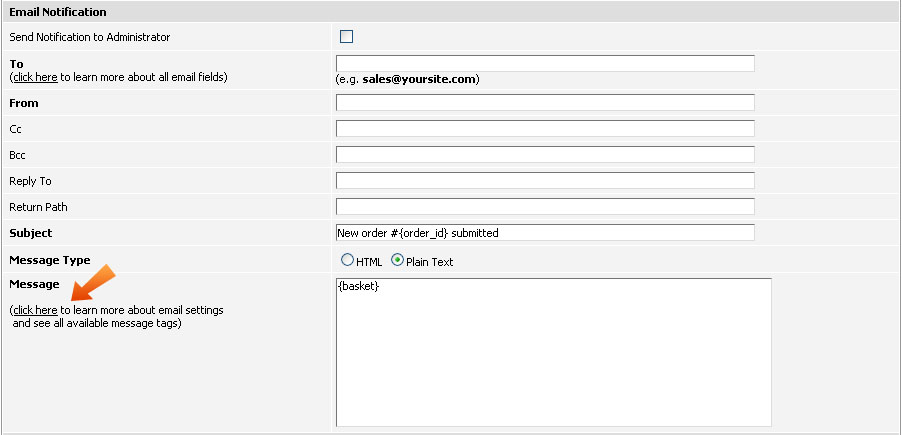 To - is used to indicate the primary person or persons the mail message is addressed to. Usually a name will precede the actual address, though this is certainly not required. The 'To' line may also contain more than one address, each separated by commas (e.g. manager@yoursite.com, support@yoursite.com). In this case, the mail will be delivered to each address listed in this line as well as to addresses mentioned in the Cc and Bcc lines. There is really no functional difference between addresses contained in the Cc or To lines. From - indicates who the message is from (e.g. admin@yoursite.com). Cc - is short from 'Carbon Copy', this is a list of all of the people who you want to send a copy of the e-mail message. The message you compose is sent to the person in the 'To' field as well but a copy of exactly the same message is also sent to all the addresses listed in the 'Cc' field. To enter more than one address in the 'Cc' field separate them with commas (e.g. copy@yoursite.com, another_copy@yoursite.com). When you send a message to more than one address using the Cc field, both the original recipient and all the recipients of the carbon copies see the 'To' and 'Cc' fields that include all the addresses in them. This means that every recipient gets to know the email addresses of all the persons that received your message. Bcc - is short from 'Bind carbon copy'. The difference between Cc and Bcc fields is that email addresses in the Bcc fields are not visible to recepients. The only recipient address that will be visible to all recipients is the one in the 'To' or 'Cc' fields. This field is created for anonymity reasons. Reply To - since this header is not normally displayed to the reader, it's direct importance is limited. However, readers will use the reply-to address to send feedback, manual unsubscribe requests and the like (e.g. replies@yoursite.com) Return Path - your email client will automatically refer to this header line to determine which address to use when replying, or by the mail server when bouncing back undeliverable mail messages or mailer-daemon error messages (e.g. bounced@yoursite.com). Subject - this line is used to provide a short description of what the message is about. Message Type - ViArt Shop can send email messages in both HTML and Plain text formats. Setting the 'Message Type' radio button to 'HTML' allows you to send emails in HTML format, thus HTML tags will be used for formatting message as HTML. The 'Plain text' option discards any HTML formatting - the message will be sent exactly as it is. Message - this is a full description of your message. Please note, notifications have a special ability to use tags. These tags are placed in braces, and when an e-mail message is sent, the tags are replaced by the tags values. For example, the {first_name} tag will be replaced with the first name of the customer who submitted the order. You can see the full list of tags by clicking the 'click here to learn more about email settings and see all available message tags' link. Note that you can add these tags into your email body and email subject. General SMS notification settingsWith ViArt Shop it is possible to remain aware of occurrances on your site, even if you are away from your computer. This is possible thanks to SMS functionality, this feature allows you to setup your shopping cart system to send you SMS whenever certain event occur. SMS notifications are available for the following events:
In order to send SMS notifications you need to setup an SMS gateway. This requires writing a special script individually for this mobile operator. You can order writing this script to ViArt developers sending all relevant information from your SMS provider to support or you may try to create it by yourself. If you decide to write a script yourself, please remember:
The general settings for SMS notifications in admin look like this: 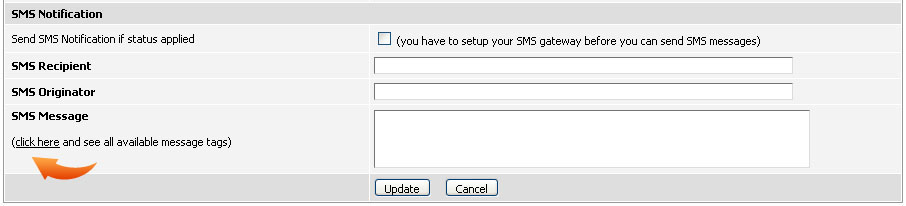 Send SMS Notification if status applied - the first field is usually a checkbox that enables the SMS notification for this module. SMS Recipient/Originator - should contain the corresponding number in the international format. If you leave 'Recipient' field empty system will insert user's phone number (if there is one). SMS Message - is the message you are going to send. Keep in mind you can use special tags in this box. The tags are placed in braces and when an e-mail message is sent are replaced by tags values. For example, the {first_name} tag will be replaced by the first name of the customer who submitted the order. To see the full list of tags click on the link 'click here to see all available message tags'. Once you activate SMS gateway you can also use it for sending SMS-messages from the Edit Order page clicking on the customer's phone (just like for e-mails). Another additional SMS feature in ViArt Shop is 'SMS-Test' block in CMS which allows customers to send SMS-messages from your site for free or for a small extra charge. Types of order notificationsViArt shopping cart is very flexible and offers a couple of ways to set up notifications for orders:
This variety allows to fulfill different business needs. For example, most commonly notifications are set up on Final Checkout Page so once user completes an order he could receive appropriate notification with PDF invoice.  But sometimes shop owners want to send notifications even if the order was not completed and abandoned by the customer (usually the status for such orders is 'New Order Placed') then they can use Order Profile Page notification - it will be sent to all customers no matter if they finished checkout process or not. 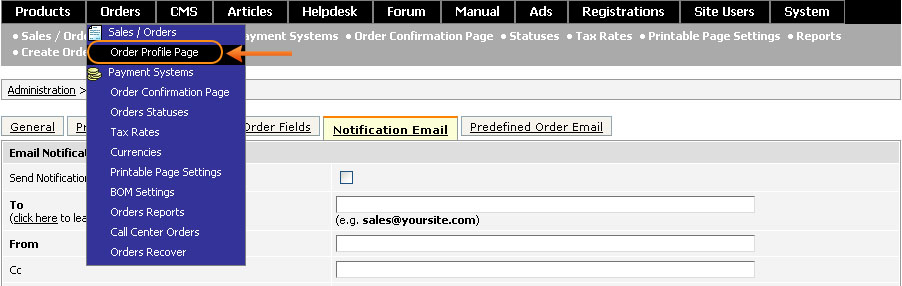 Alternatively for uncompleted orders you can use 'Orders Recover' feature (Orders > Orders Recover) - it is a separate section in admin panel where you can view all abandoned orders and for which you can send special notifications. Also it is possible to tie notifications to specific order statuses which could be useful if you use different kinds of statuses. For example, when user places an order at first it becomes Validated then after administrator reviews the order, he dispatches order items and accordingly changes order status to "Goods Shipped" so the notification for this status could inform this customer for example, when he can expect to receive his items.  All these notifications work independently so if you set up notification in all three places then accordingly user will receive three notifications. |
|
|