|
|
|
This tutorial covers the following sections:
OverviewPayPal Payflow Pro Express system is another PayPal payment method. It securely stores users information on the PayPal and they do not need to specify it on the website once again. Back to topWhat you need to work with PayFlow Pro ExpressFor Payflow Pro Express you will need the following: 1. First set up an internet merchant account with a respective financial institution (bank). 2. An SSL certificate should be installed on your site to securely process online payments. If you do not yet have a certificate installed the transactions will fail. For more information on SSL setup in your ViArt Shop please refer see section 16.3 3. Purchase PayFlow Pro 4. Set up a business account with PayPal (if you do not have one yet). Back to topSetting Up PayFlow Pro Express in ViArt Shop1. Login to your ViArt Shop Admin console. 2. Navigate to Administration > Orders > Payment Systems > PayFlow Pro Express and click 'Edit System'. 3. Basic parameters are set in the Admin panel by default. Therefore, enable an option 'Is Active' and scroll down the page to specify the required parameter values:  where USER - if you have not set up additional users on the account, USER will have the same value as VENDOR. If you add one or more additional users on the account, this value is the ID of the user authorized to process transactions. This is case-sensitive. VENDOR - is your login ID or your merchant name you've created upon registering for PayPal Merchant Services. This is case-sensitive. PARTNER - 'PayPal' is the default value for partner parameter; you can use this one or specify a different one. If you purchase an account from the reseller please contact your reseller to know your Partner ID. PWD - your merchant password (should be from 6- to 32 characters) which you created when you registered an account with PayPal. This is case-sensitive. The meaning of other parameters: TENDER - (required) is the method of payment. It always has the value 'P' - means Express Checkout method using PayPal account. TRXTYPE - (required) is short for the transaction type. Value 'S' stands for Sale. If this parameter is set to 'S' the system will capture funds. For the Sale type credit card data will be stored in shop databaseACTION - (required) defines the steps for PayFlow process. The default value should be set to 'S' - 'S' means 'Set Express Checkout' - this will set the data about transaction and performs money transfer for the order. AMT - (optional) - this stands for order amount. Is used in USA dollars (by default). CURRENCY - (required) - uses a relevant currency code. INVNUM - (optional) - this is merchant invoice number. If you do not set any invoice number parameter the system will submit a transaction ID by default. ORDERDESC - (optional) - stands for the description of all items in the order. We set this as a basket value. CANCELURL - an URL to which a customer is returned if he cancels the order. RETURNURL is set by default to {site_url}order_final.php. This is the page to which Paypal sends back a customer. It is recommended to use the final page where a customer confirms the payment. If you're using another page instead of order_final.php please set the correct one. Advanced_URL - set this URL to 'https://payflowpro.verisign.com' for live transactions. Set this URL to 'https://pilot-payflowpro.verisign.com' for test transactions. PayPal_URL - is the URL to which a user redirects after clicking PayPal button, where 'token' at the end of the url is the value which is returned in the Set Express Checkout response. 4. Once the settings are completed click 'Update' to save the changes and navigate to Administration > Orders > Payment Systems > PayFlow Pro Express > Final Checkout Settings and enable validation script as per the below image: 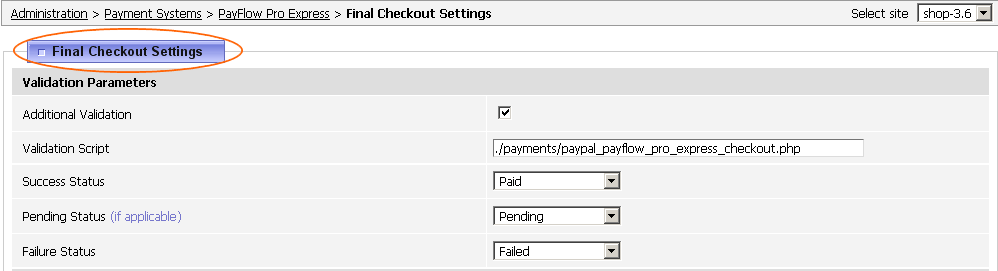 You can also enable user and Admin notifications (if you need this). 5. Scroll down the page and click 'Update' to save the changes. Now you can go to your site and make a test purchase. Important: we strongly recommend you to run at least one successful real money transaction before making the system active for your customers. Back to topUnderstanding How Payflow Pro Express works1. A customer places an order on your website. 2. On the order_info.php page he selects the method 'PayFlow Pro Express' (from the available payment methods), scrolls down the page and click 'Continue'. 3. A customer is directed to PayPal site where he logs in and should confirm personal and delivery details. 4. Once the details are checked a customer clicks 'Continue' and he is redirected back to your website (to the page which you specified in the RETURNURL parameter value). 5. A customer reviews all the details for the order. If everyting is correct he clicks 'Pay' to send a request to PayPal to process the current transaction. The server returns the result on the transaction. Back to topFrequently asked questionsPaypal announced a new update: "Important update for Payflow Pro and Website Payments Pro Payflow Edition customers. We’ve added new security features to our Payflow gateway service that will make your payment processing even safer. Because of these new features, you must update the Payflow code that’s integrated into your web site. All merchants should update to Payflow Pro Software Development Kit (SDK) version 4.3 or higher, or use our direct HTTPS Interface. On September 1, 2009, we’ll stop supporting older integrations. To continue processing payments, please make plans to update your Payflow integration as soon as possible." Did ViArt already implemented this update? We did not implemented this update as we're not using SDK for these payment processors and thus this update does not have affect our shopping cart. I'm having VeriSign PayFlow Pro and VeriSign PayFlow Link systems in my version. Do they relate to PayPal PayFlow Pro system? PayPal has bought this system from Verisign and presently we have two systems PayPal Payflow Pro Direct and PayPal Payflow Pro Express instead. Verisign systems are outdated versions, hence please select either PayPal PayFlow Pro Direct or PayPal PayFlow Express or both. How to test PayFlow Pro in a sandbox environment. Actually, there is no “Sandbox” account for Payflow Pro. You will have to use the same account for both development and production, just specify either a test or live Advanced URL as described in this manual article. Back to topTroubleshooting'Result code:1 User authentication failed' every time. This means that you've set incorrect login credentials. Payflow Pro uses the login details your created when you registered the account. They are the same credentials that you use to log into PayPal Manager. If you're unable to log into PayPal Manager this means you do not have a Payflow Pro or Websites Payments Pro UK account. Back to topPatches and updatesversion 3.6 3-d secure upgrade option for Maestro Card Transactions Note: If you find any discrepancies between this manual article and the real process please immediately inform us at support@viart.com. We do not have constant access to the payment systems access areas and trust our clients to keep us updated on any changes or errors. |
|
|