|
|
OverviewStates static table is necessary on checkout for identifying the state customer is from and also is used for different settings is admin panel such as Orders > Tax Rates, System > Global settings and Products > Shipping Modules > Shipping Types > Edit Shipping Type. Getting startedTo edit available states go to System > Static Tables and click on 'States' link. 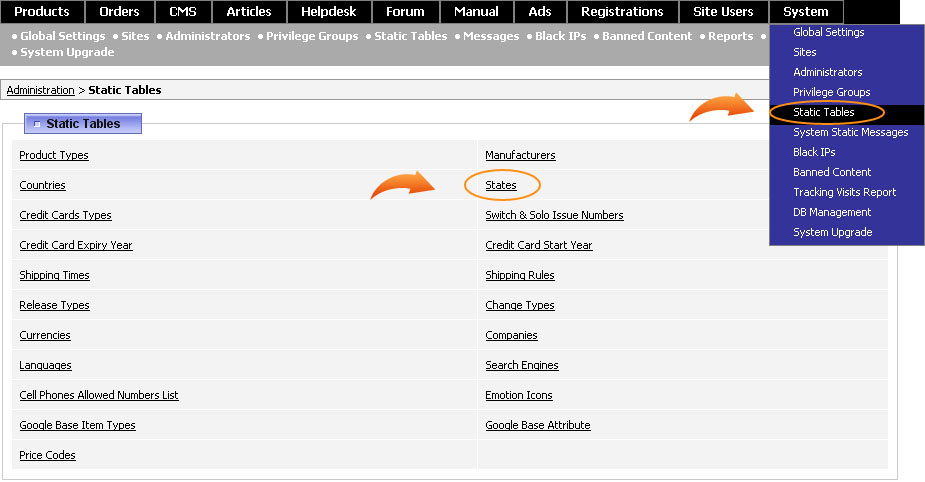 States settingsYou can sort the displayed states in ascending or descending order by clicking on the arrows beside column names or the column itself, namely: ID, State Code, State Name, Country Name, Show for User. Note, this sorting is temporary and applies only on this page. 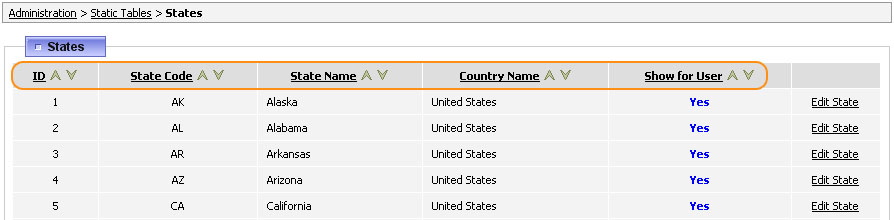 To add a new state to this list, browse to the bottom of the page and click on New State link. If you would like to change the settings of some state, click on Edit State link. You will be offered to change the following fields: 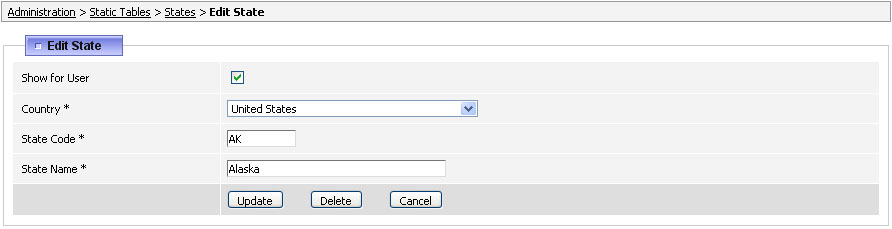 Show for User - untick this checkbox if you don't want to show this state in the 'States' drop down selection. Country - select a country for which this state applies. NOTE: no matter what country you select in this field on checkout there will always display all available states. State Code - is a two-letter alphabetic code used to identify the state for postal addresses, data processing, general abbreviations and other purposes. State Name - is a name of the state displayed in the drop-down selection. FAQHi, Is there a quick method to delete all the States? Yes you can run such MySQL request in System > DB Management > Run SQL Query to delete all states at once: delete from va_states
In the select state, only available USA states. I want to know, if i want to add Canada State to here, and when, selected Canada, the Canada states will be showed, how to do this pls. It is possible to add additional states in Static Tables > States but unfortunately, all states that are checked as 'show for user' will be displayed on checkout no matter what country is selected. A possible solution would be to create a custom option in Order > Order Profile Page Settings with values of, for example Canada states, so that they wouldn't be mingled with US states under the same option. I would like to know if it's possible to change the state selection from the default listbox to a textbox. Because, the states do not chnage when I select a different country, only the states of US are shown for all countries. So i need my customer to enter the state name in a textbox. Yes you can do this by going to the Order Profile page under the Orders menu, going to the Predefined Fields tab and unselecting the 'State' field. You can then go to the Custom Order Fields tab and create a new field called 'State', as a text box using the Field Control parameter. Many countries such as my country (Turkey) does not have states. I need only country and city fields. Can i remove state field in your script. If yes how can i do that? Yes, of course it is possible to turn off. To disable this option on checkout pages, go Orders > Order Profile Page Settings > Predefined Fields and remove checks from 'State' field boxes. To remove it from registration process go to Users > Users Types > Customer > Profile Settings > Predefined Fields and deselect State field. How do we set up a static table to display Canadian provinces to Canadian customers? Unfortunately, there is no separate static table for Provinces at the moment but you can add them to the States section and rename 'State' field into State/Province by going to System > System Static Messages and searching for the constant STATE_FIELD (see section 37.3). Otherwise you could make Provinces a custom option in Order Profile Page Settings. |
|
|