|
|
|
This tutorial covers the following sections:
OverviewPayPal PayFlow Pro system uses only a merchant account. If you're located in USA all transactions processed through Payflow Pro are not listed in your PayPal account, but instead they are reflected directly in your merchant bank account. It is much alike a traditional payment processor (i.e Authorize.net). For UK merchants Payflow Pro transfers all the transactions to your UK PayPal account, and all the payments are deposited to your PayPal account, instead of directly to your bank account. Back to topWhat you need to work with PayFlow ProFor Payflow Pro Direct you will need the following: 1. First set up an internet merchant account with a respective financial institution (bank). 2. An SSL certificate is installed on your site to securely process online payments. If you do not yet have a certificate installed the transactions will fail. For more information on SSL setup in your ViArt Shop please refer see section 16.3 3. Purchase PayFlow Pro 4. Set up a business account with PayPal (if you do not have one yet). Back to topSetting Up PayFlow Pro Direct in ViArt Shop1. Login to your ViArt Shop Admin console. 2. Navigate to Administration > Orders > Payment Systems > PayFlow Pro Direct and click 'Edit System'. 3. Basic parameters are set in the Admin panel by default. Therefore, enable an option 'Is Active' and scroll down the page to specify the required parameter values:  where USER - if you have not set up additional users on the account, USER will have the same value as VENDOR. If you add one or more additional users on the account, this value is the ID of the user authorized to process transactions. This is case-sensitive. VENDOR - is your login ID or your merchant name you've created upon registering for PayPal Merchant Services. This is case-sensitive. PARTNER - 'PayPal' is the default value for partner parameter; you can use this one or specify a different one. If you purchase an account from the reseller please contact your reseller to know your Partner ID. PWD - your merchant password (should be from 6- to 32 characters) which you created when you registered an account with PayPal. This is case-sensitive. Note: Partner ID, Vendor ID and User ID should be created and emailed to your for confirmation once your PayPal Manager account was created successfully. There is no API Signature Required as for a traditional PayPal account, instead you should only use VENDOR, USER, PWD (password) and PARTNER. There are also two additional parameters you may wish to use:  where TENDER with the value C - stands for Direct Payment using credit card. TRXTYPE - is the transaction type. It can either have the value 'A' - Authorization or the value 'S' - Sale. Specify 'S' - Sale if you want to capture funds. Set 'A' - Authorize to only authorize the credit card (without capturing funds). For the Sale type credit card data will be stored in shop database. For the Authorize type credit card data are not stored in the shop database. 4. Once this is done you should set an Advanced URL in the 'Advanced Parameters' section: 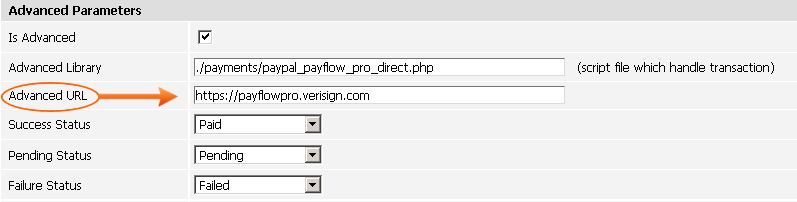 Important: For real transactions please set an Advanced URL as: 'https://payflowpro.verisign.com'. For test transactions set the Advanced URL as: 'https://pilot-payflowpro.verisign.com'. 5. Once the settings are completed click 'Update' and make a test purchase. Important: we strongly recommend you to run at least one successful real money transaction before making the system active for your customers. Back to topUnderstanding How Payflow Pro Direct works1. Customers make purchases via your website. 2. On the credit_card_info.php page specify the data of your credit card. You can use the following test credit card numbers: Visa card: 4111111111111111, 4012888888881881, 4222222222222. MasterCard: 5555555555554444, 5105105105105100. American Express: 378282246310005, 371449635398431. Discover: 6011111111111117, 6011000990139424 Amex Corporate: 378734493671000 2. Once the order is placed on your website the transaction data are sent to the Payflow Pro gateway client. 3. The Payflow Pro gateway client redirects the data to PayPal, and the Payflow processing cycle begins. PayPal securely routes your customer’s information through the network of processors and financial institutions. 4. Your customer’s bank authorizes or declines the transaction and notifies PayPal. 5. Upon approval, PayPal sends you a confirmation. The entire approval process usually takes less than three seconds. 6. You decide whether or not to settle the transaction. When you settle the transaction, your bank credits your merchant account. Note: A use is not redirected to PayPal site, all actions are performed on the shop site (it is similar to PayPal Website Payments Pro Direct system). Back to topFrequently asked questionsPaypal announced a new update: "Important update for Payflow Pro and Website Payments Pro Payflow Edition customers. We’ve added new security features to our Payflow gateway service that will make your payment processing even safer. Because of these new features, you must update the Payflow code that’s integrated into your web site. All merchants should update to Payflow Pro Software Development Kit (SDK) version 4.3 or higher, or use our direct HTTPS Interface. On September 1, 2009, we’ll stop supporting older integrations. To continue processing payments, please make plans to update your Payflow integration as soon as possible." Did ViArt already implemented this update? We did not implemented this update as we're not using SDK for these payment processors and thus this update does not have affect on our shopping cart. I'm having VeriSign PayFlow Pro and VeriSign PayFlow Link systems in my version. Do they relate to PayPal PayFlow Pro system? PayPal has bought this system from Verisign and presently we have two systems PayPal Payflow Pro Direct and PayPal Payflow Pro Express instead. Verisign systems are outdated versions, hence please select either PayPal PayFlow Pro Direct or PayPal PayFlow Express or both. How to test PayFlow Pro in a sandbox environment. Actually, there is no “Sandbox” account for Payflow Pro. You will have to use the same account for both development and production, just specify either a test or live Advanced URL as described in this manual article. Can I use PayFlow Pro to work with recurring payments? Yes, you can use recurring payments with PayFlow Pro if you store full credit card details in the shop database. Back to topTroubleshooting'Result code:1 User authentication failed' every time. This means that you've set incorrect login credentials. Payflow Pro uses the login details your created when you registered the account. They are the same credentials that you use to log into PayPal Manager. If you're unable to log into PayPal Manager this means you do not have a Payflow Pro or Websites Payments Pro UK account. Back to topPatches and updatesversion 3.6 3-d secure upgrade option for Maestro Card Transactions Note: If you find any discrepancies between this manual article and the real process please immediately inform us at support@viart.com. We do not have constant access to the payment systems access areas and trust our clients to keep us updated on any changes or errors. |
|
|