|
|
|
This tutorial covers the following sections: Back to topOverviewClassified adverstising (or ad for short) is a form of advertising particularly popular online nowadays. Classified advertising differs from standard advertising in that it allows private individuals (not simply companies or corporations to advertise their products and services to a wide range of internet users. ViArt Shop supports classified ads feature. Back to topHow it worksA user registers on your site. Once an account is approved, he goes to his user home page > My Ads section and add a product/service which he wants to sell/advertise. You as a store owner may edit or delete the ad if you find it non-compliant or simply inappropriate to be shown on your site. Back to topCreate an advertiser user typeTo start setting up classified ads on your site, it is recommended to create a separate user type called 'Advertiser' (or the one you prefer). This is done via Administration > Site Users > Users Types > Edit Type > Ads Details Settings section:  Select options you want to permit this user type. Once done click Add/Update to save the changes and check a user home page. A section 'My Ads' will appear: 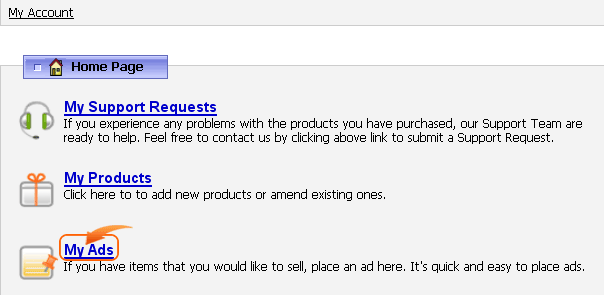 Back to top General SettingsOnce a user type for advertisers are created you can set general settings for ads at Administration > Ads > Ads Settings. You will be presented with the following screen: 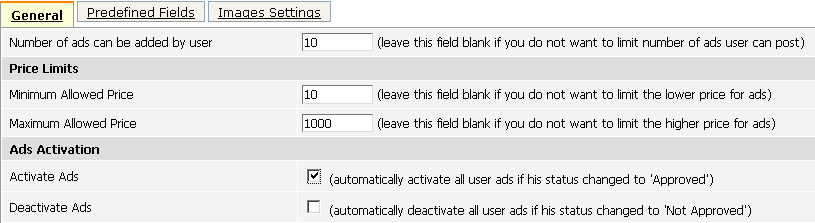 Enable preferred options on the General tab (like it is shown on the image) and further toggle to Predefined fields tab. There you will see two options: Hot Offers and Special Offers. Enable these options and the settings for Hot offers and special offers will be added to the user home page: 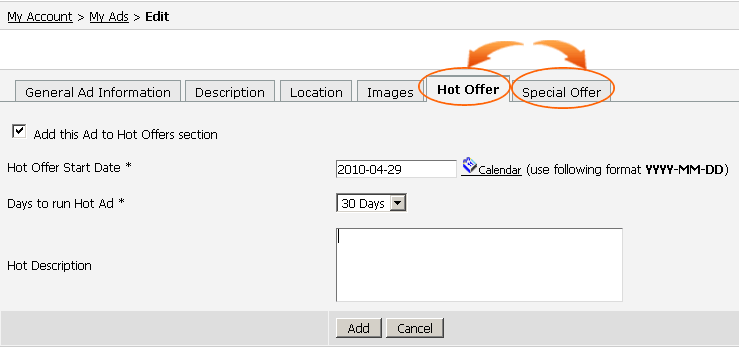 This will add an ad to hot offers and special offers blocks correspondingly. The last tab in this section is 'Images Settings' where you can set dimensions for ads images, number of images permitted for uploading in ads, etc: 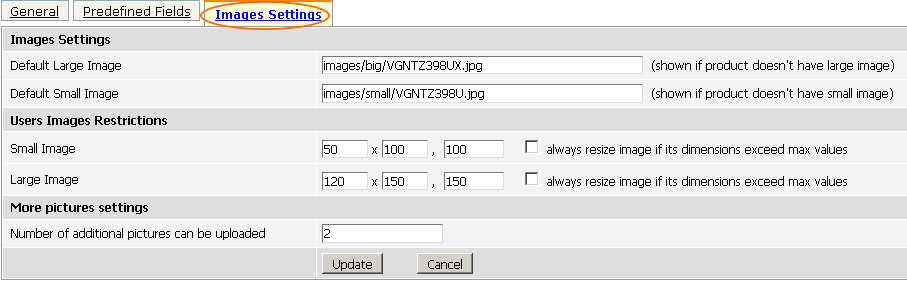 where Number of additional pictures can be uploaded - enter a number of images an advertiser can add per one ad. For example, if you specify '2', then fields for two images will appear (as shown below): 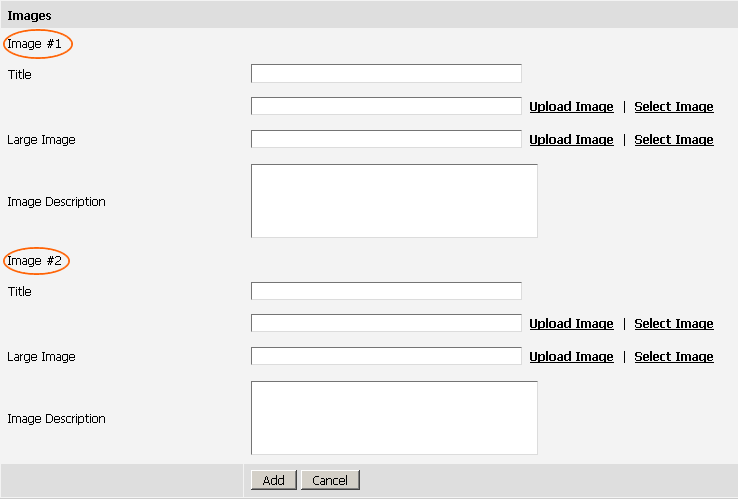 Default Large and Small Image fields - specify a path to some predefined image which should be shown if an advertiser does not add an image for his ad. Users Images Restrictions - specify the preferred image size you want to allow advertisers to use. Select an automatic resize option if you want a system to resize images to fit the size you've set. Note: Image Resizing tool works if GD library (a special server application ) is enabled on your server. If it isn't enabled you will see an error message when trying to resize images. You can get more information on GD library here
Once you complete with General settings you may wish to add Ads types and specifications. |
|
|