|
|
OverviewProduct coupon is a discount generated on product's price. You can select one or more products on which discount is spread. To add a product coupon go to Products > Coupons and click on Add Product Coupon link. 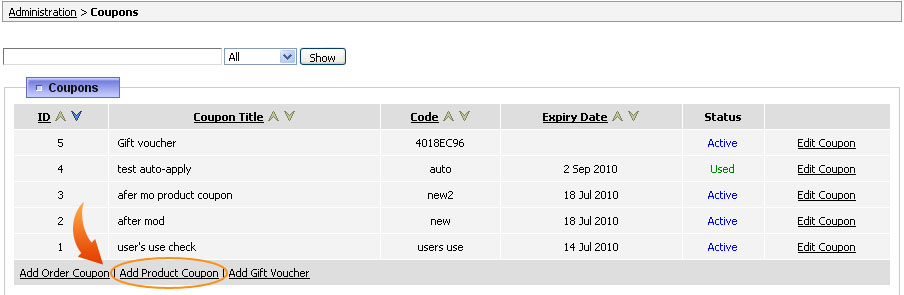 General settingsLike with order coupons first of all, you need to make this coupon active selecting 'yes' or 'no'. Next select whether this coupon code should be auto-applied on checkout and define the position of this coupon (in case there are a few coupons would be applied). 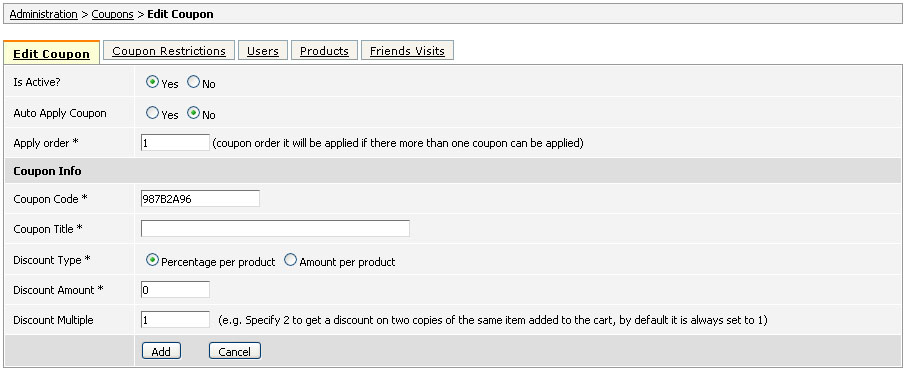 Coupon Code - is generated automatically by the system however you can change it and insert your own code. Note, customers will need to provide exactly this value to receive a discount. Coupon Title - this is the name of the coupon that will be displayed on checkout and in the invoice. Discount Type - select whether discount will be a percentage from the product's price or a fixed amount. Discount Amount - this is a discount itself. Discount Multiple - this field is used to give discount only on certain amounts of products. For example, if you sell a pack of cigarettes which consists of 50 cigarettes, every cigarette in this pack would cost less than if it would be sold individually outside of this pack. Let's say you put in Discount Multiple '50' and in your Discount Amount '1' (with 'Amount per Product' selected) then:
Coupon restrictionsNext set up the conditions when this coupon can be used. For this click on 'Coupon Restrictions' tab. 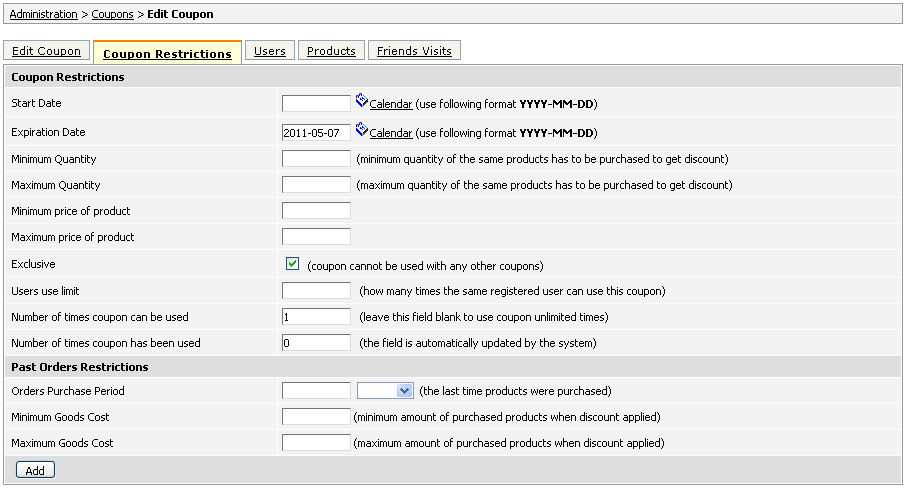 Start Date - this is the date when this coupon becomes active. Expiration Date - this is the last date when the coupon can be used; by default a 1 year value is applied but you can change it using 'Calendar' link. Minimum Quantity - this is the minimum amount of products necessary for coupon to apply. Maximum Quantity - this is the maximum amount of products allowed for this coupon. Minimum price of product - indicates the lowest product price used with this coupon. Maximum price of product - indicates the highest product price allowed for this coupon. Exclusive - this checkbox defines if any other coupons can be used along with this coupon. Users use limit - set in this field how many times the same user can use this coupon. Note, if empty user can use this coupon unlimited times. Number of times coupon can be used - this is a general number of times this coupon can be used. For example, you can set it to '100' so that the first one hundred customers will receive a discount from you. Number of times coupon has been used - this value is generated automatically by the system so that once a coupon is created you may check in this field how many times it was used. The next section 'Past Orders Restrictions' is applied to customer's order history. Orders Purchase Period - this is a length of time taken into account when calculating past orders restrictions. For example, you may set it to 6 months so that if customer made a purchase on more than $500 during this period he may use this coupon. Minimum Goods Cost - this is the minimum amount spent by customer in the period of time you specified. Maximum Goods Cost - this the maximum amount spent by customer in the period of time you specified. Users and ProductsThe 'Users' tab is used to select users for which this discount can be applied; by default there is selected 'Apply to all users' checkbox. To apply the coupon only to certain users untick this checkbox and use 'Select User' link to select those users.  In the 'Products' tab you can select the products for which this discount should work. Just like in 'Users' tab by default there is selected 'Apply to all products' checkbox. Remove this check in order to select the required products. Note, from version 3.7 you can select not only individual products but product types as well. 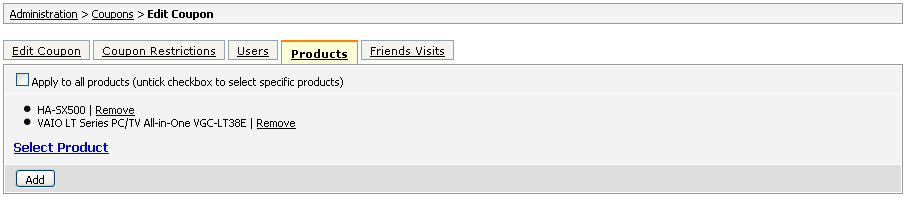 Friendly visitsThe last tab 'Friendly Visits' is used for setting discounts based on friendly invitations. There are two options available: 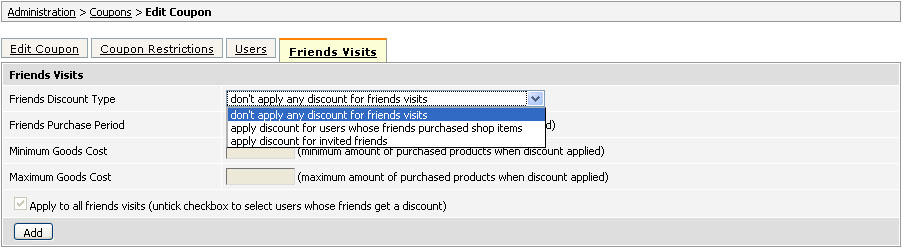
For more information on this feature see section 90. Once a coupon is set up REMEMBER to click on ADD button or UPDATE if you are editing a coupon. Checking if coupon worksTo check if the coupon works go to your website, add to cart the product on which you created a discount, click 'View Basket', paste the coupon's code into the 'Coupon' field and then click 'Apply'. If order's conditions satisfy coupon's restrictions then you are going to see a discounted price. 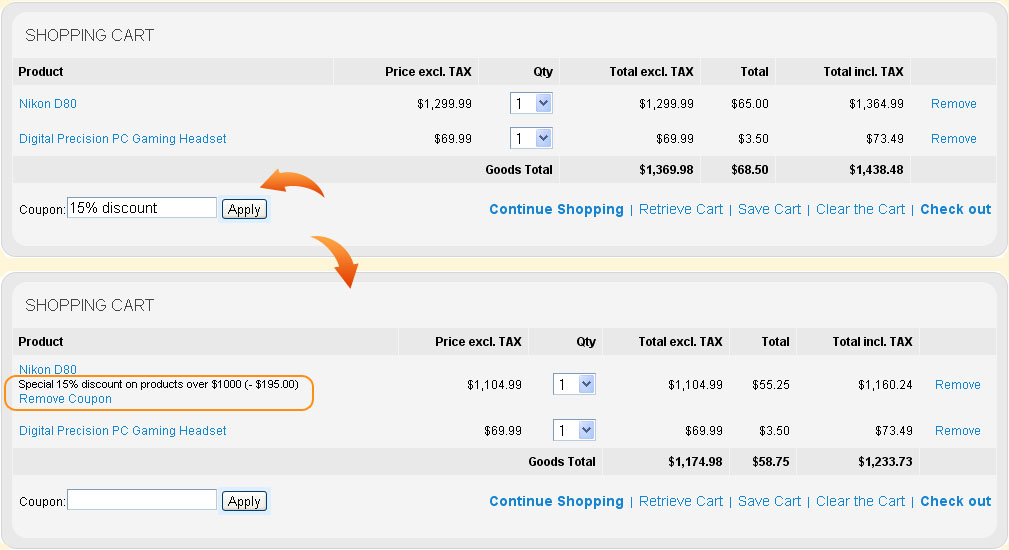 |
|
|