|
|
|
This tutorial covers the following sections:
What to do with a wishlistWishlist (or Registry) feature allows you to:
and much more. Back to topGetting started: create wishlist typesTo create wishlist types as an administrator please ensure that this option is enabled in the Privilege Groups (to check please go to Administration > System > Privilege Groups >‘Administrator’ (for example) > ‘Edit’ link > WishList Types option under Products Permissions Section). When done, please go to Administration > Products > Wishlist types and add preferrable Wishlist types, like: Wedding Wishlist, Anniversary Wishlist, etc. Please, consult the below snap shots for correct setting of wishlist types: 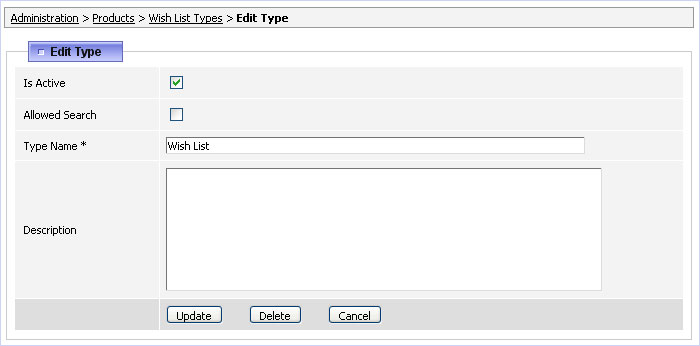 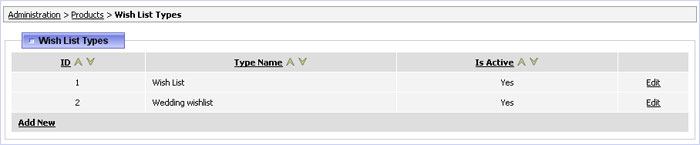 When wishlist types are added, check the site and add some items. Go to a products listing page, select a product(s) you want to add to a wishlist and press the 'Add to Wishlist' button. Note: A Wishlist button is shown to registered users ONLY, otherwise it won't be displayed. If you add more than one Wishlist type in your admin section, your users will see a list of Wishlist types to select from (as shown on the screenshot below): 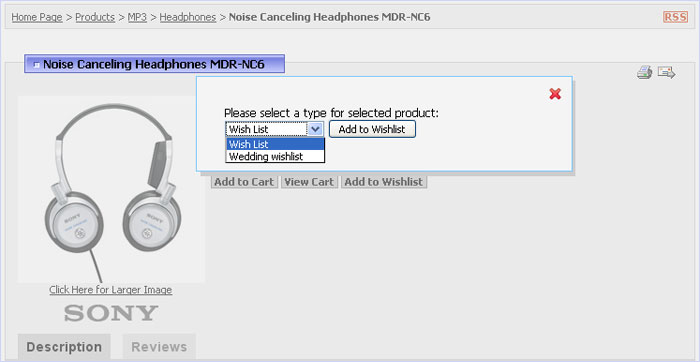 If you have only one Wishlist type available, an item will be added to a Wishlist once you press the 'Add to Wishlist' button. To see items available in the users Wishlists a few settings in the Admin panel are required. Please, see the next section to get tips on enabling Wishlist for users home page. Back to topEnable wishlist option on a user home pageTo display ‘My Wishlist’ section on the user home page (www.yoursite.com/user_home.php), please go to Administration > Site Users > Users Types > Edit Type, select or create a new user type and tick off a ‘Wishlist’ checkbox. Update the changes. When done, check a user_home page, a ‘My Wishlist’ section appears in the list (as shown on the image below). 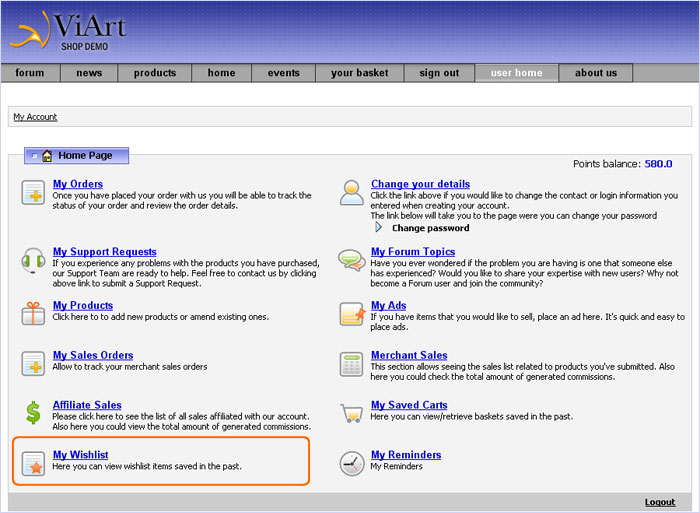 Pressing the 'Wishlist' link leads to a user_wishlist.php page where a user can view products that were previously added by him from the products listing page. If a user wants to purchase an item from his list, he presses the ‘Add to cart’ button and is redirected to a basket page, while the ‘Delete’ button allows a user to delete a selected item(s)from his Wishlist (see an image): 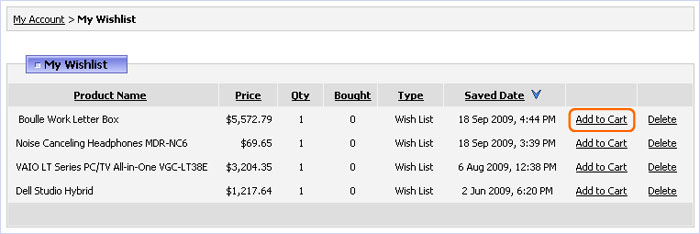 Note: If a product is not available in the stock, a user will see the following notice that informs him that a selected product is not available for sales yet: 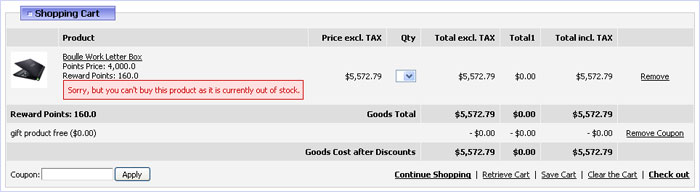 Back to top Share a wishlist with a friendA user is able to share his wishlist with his friends and family. How to do this? Please, follow the below steps:
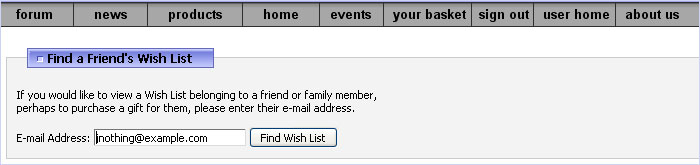
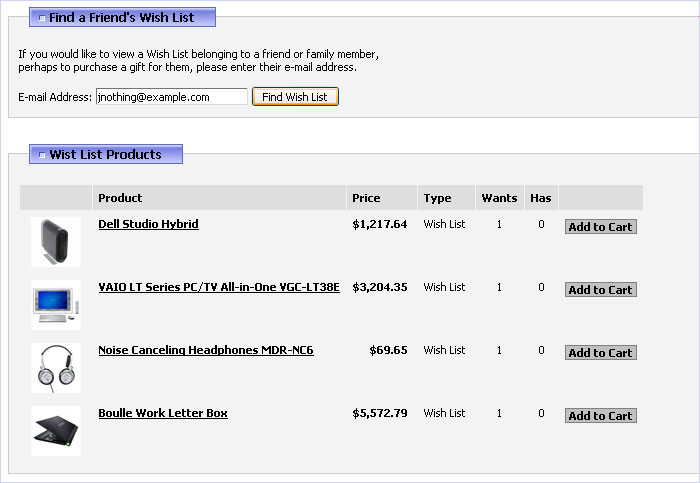 Note: You as an administrator of the site should allow users to share Wishlists with other people. To enable the option please go to Administration > Products > Wish List Types > your wishlist type > edit > select an option 'Allowed Search' check box as shown below: 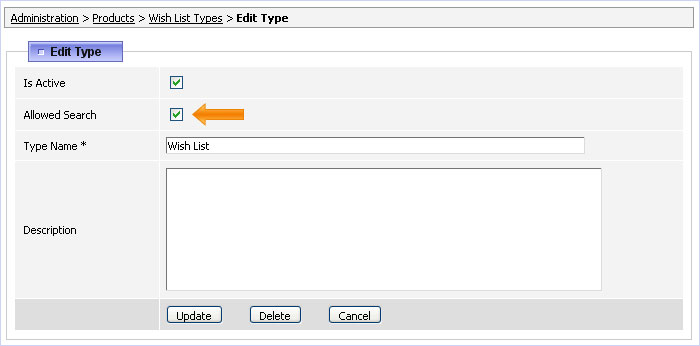 Back to top FAQHow to disable ‘Add to Wishlist’ button?An 'Add to Wishlist' button can be disabled from products listing/products details page. To do this please go to Administration > Products > Products Settings >’Appearance’ tab> Hide 'Add to Wishlist' button. I'm not using Wishlist option right now and would like to disable it so that it doesn't show up on the User Home page. For this please go to Administration > Site Users > Users Types > Edit Type > Home Page settings and untick ‘Wishlist’ checkbox. Update the changes. Does your shopping cart offer a gift registry of some kind, for example if someone had a wedding and wanted to use our website for a wedding registry how would I do this? Yes, this feature is called 'Wishlist' in ViArt shopping cart. Synonyms: 'Wedding Wishlist’, ‘Wedding List’, ‘Bridal Gift Registry’, ‘Gift Registry’, ’Gift List'. |
|
|